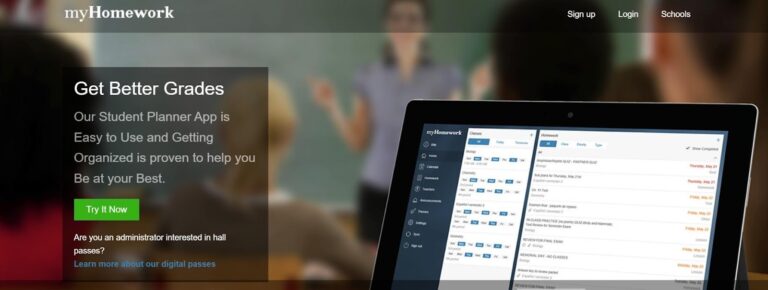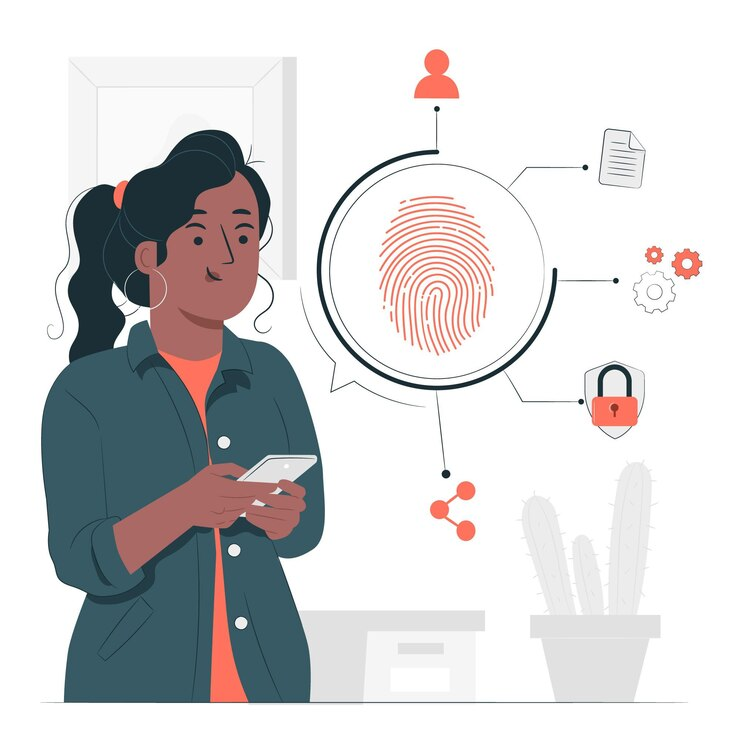Protecting Digital Learning Tools: Simple Steps to Check Your Mac for Malware
Classrooms operate through browsers, video calls, and assessment applications.
When Macs get attacked, learning stops, data leaks, and trust is broken. Apple delivers macOS with tools such as XProtect and Gatekeeper to stop known malware and allow only verified applications, but attackers keep changing.
Education has always been a prime target. In 2024-2025 reports, ransomware and data theft continue to plague K-12 and higher education across the globe, with significant increases year over year in incidents, as well as sensitive student data being placed at risk. This sector remains one of the most attacked.
Schools operating through a Mac do not have complete immunity. There were waves of macOS-centric threats and hacks observed in 2024 by security teams, which is why repeating the regular check and simple steps that any educator or student can perform is vital.

Steps to Find Malware on Mac
Malware interferes with lessons, puts student data at risk, and slows the Macs they inhabit. If healthy connections and applications are slightly off because of some small infection, then assignments and schedules will be thrown off as well. That is why knowing how to look for malware on Mac is necessary.
The device protection plan starts with regular checks that educators and students can undertake for odd behaviors. For specific ways to check Mac for malware, read Moonlock’s post on what to look out for. It discusses everything from unwanted applications found in Finder to sudden increases in network traffic. This provides details that put users on alert beforehand when problems begin forming long before serious breaches stop teaching and learning.
Education is the first step. By understanding the signs of infection and being watchful of any changes in performance, both educators and learners can help in stopping the spread of disruption, keeping their digital learning tools reliable.
See also How To Indent in Microsoft Word and Google Docs
Common Signs Your Mac Might Be Infected
A very early sign of you finding malware on a Mac might be a noticeable slowdown. Classroom tasks on Macs often do not make the machine lag or overheat unless it has hidden processes like cryptominers or spyware consuming an unusual amount of CPU and memory.
The first signs to a teacher might be video calls lagging or files taking much longer to open than normal, even when there are very few applications running. Security researchers say sustained resource spikes are far more likely to be related to background malware than just old hardware.
Another major red flag would be a sudden surge of aggressive pop-ups or ads outside the context of normal browsing. Some of the most relentless malware and scareware campaigns exploit browsers through ad campaigns that seem convincing.
If your homepage changes without your consent, or searches start redirecting through some unfamiliar engine, then there is definitely an active browser hijacker. Just as concerning are programs you don’t remember installing. These more often than not come bundled with other downloads or sometimes slip in via a malicious installer. A quick check of Finder’s Applications folder and browser extensions is an essential step in knowing how to search for malware on a Mac.
Why Malware Threatens Digital Learning
Why use protection tools, and why does malware threaten digital learning? Well, malware directly threatens the ability to continue online classes by infecting Macs and making essential services and tools slow, unresponsive, or totally offline. These include video conferencing, assessment platforms, and an assignment submission portal. A single security incident can compel the IT systems to be taken offline, which can possibly pause classes for a day or even longer.
Malware does more than disrupt. It puts the data of students and staff at serious risk. Records on students, login credentials, grades, and reports on behavior, as well as even files containing health or disciplinary information, often reside within school systems or related resources. When these are compromised, the result can be identity theft and fraud against the victims, legal liability against the school, or having to answer for regulatory violations.
At the end of the day, even a perceived insecurity can damage trust toward digital platforms and resources. When students, parents, or faculty get to hear about exposures of data or interrupted services, confidence in edtech tools may diminish. A school’s standing gets bruised, making it more difficult to push forward any sort of digital initiative.
Try Proven Methods to Secure Your Mac
Mac protection does not have to be laborious. Let’s see some practical ways that can help teachers, students, and administrators secure a Mac used in education.
First and foremost, keep the system updated. Apple constantly rolls out security updates and patches for macOS to prevent known threats from entering your system, including updates to XProtect and Gatekeeper to fend off newly discovered threats. Let those updates happen automatically by visiting System Settings → General → Software Update and making sure that option is turned on.
Also, review login items and startup agents. Sometimes malware can hide by appending itself to the list of items that should open at the start. Look for any applications you don’t recognize under System Settings → General → Login Items and disable them. Have a look through the ~/Library/LaunchAgents and LaunchDaemons directories for files you don’t know.
Then, use the Activity Monitor to watch for suspicious processes. Sort by CPU or Memory usage and look down the list for anything out of the ordinary, such as generic-named processes or high usage. Do not quit processes at random once you have taken note of suspicious names. Instead, go online and look them up.
Browser extensions are also a popular point of attack. Most hijackers and adware will install their extensions that either redirect your traffic or inject ads. Open the Extensions menu in Safari, Chrome, or Firefox and disable or remove anything that does not look familiar. Also, check your homepage and search engine settings. If they have been modified without your permission, then some hijacker has likely gotten to you.
Always run both built-in and third-party scans. XProtect on macOS runs in the background to find known threats, but it does not present a complete user-initiated scanning interface. So, you should use a well-regarded antivirus application to learn how to scan a Mac for malware. If you suspect that an infection is active, booting into Safe Mode can make removal much easier since it doesn’t load many nonessential apps and malware.
Building Good Digital Habits in the Classroom
Digital safety works best when it becomes a habit. Ask students and staff to help you by doing regular safety checks. This includes looking at login items, checking for odd processes, and making sure that their browsers have not been hijacked. When security behavior becomes normalized, protective behavior is also normalized.
Awareness matters just as much. Learners need to know the basics of phishing: spotting odd emails, not clicking on strange links, and checking if download prompts are real. Talks in class about recent cyber strikes can make the dangers seem more real. Tying these lessons to daily acts helps build the habit of choosing only downloads from the Mac App Store or trusted developers as the safe choice.
Stress the importance of updates and trusted tools. macOS security patches are key to beating new threats, while extra protection helps cover any gaps. On the topic of trusted tools, teachers can show students research on the best malware software for Mac that lists well-known antimalware solutions built for Apple devices. By pushing for careful updates and proper use of devices, schools build strength and give students a habit that guards their digital lives in and out of class.
Conclusion
Protection for Macs means more than just individual safety; it is the safety of the whole digital classroom. One infected device comes with interruptions of lessons and may even lead to sensitive data being compromised, not to mention loss of trust in tools that teachers deliver every day. Schools and students have to address risks in a proactive manner to have focused retention where it belongs, on learning.
With steady care, by keeping things up to date, watching closely, and using good digital ways, teachers can make sure their learning tools stay strong and safe. The aim is not only to keep out bad software but also to build a place where tech helps teaching without any fuss or breaks.