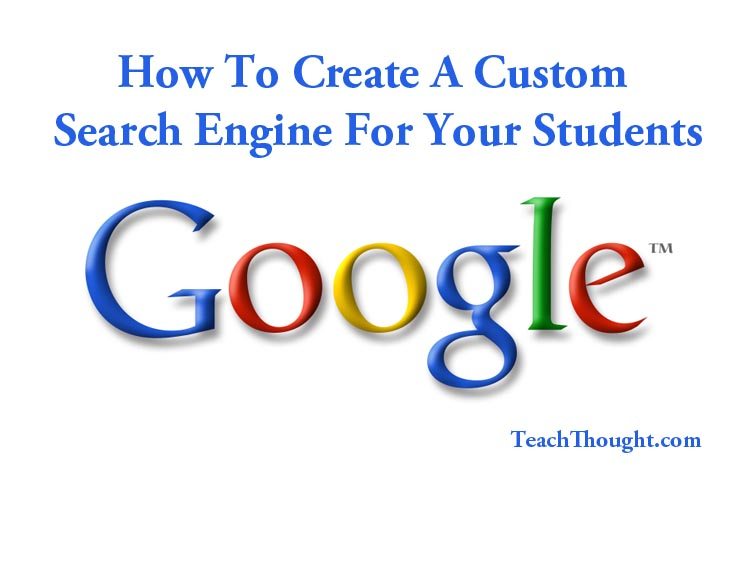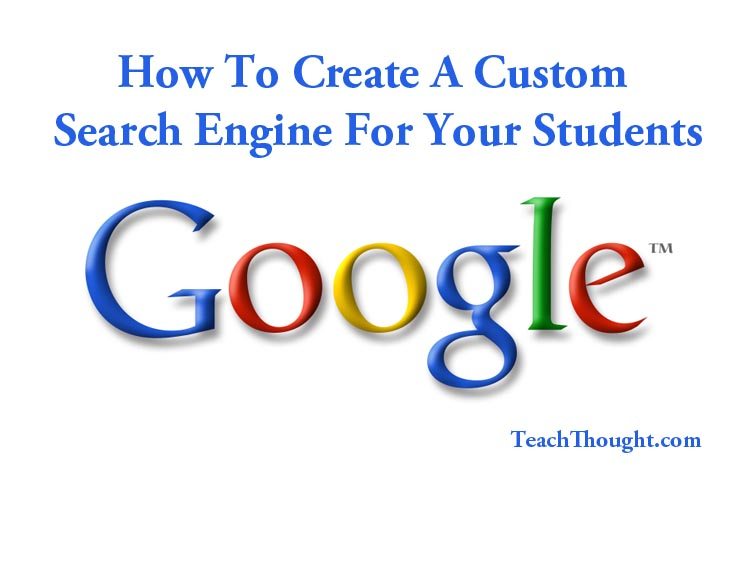How To Create A Custom Google Search Engine For Your Students
Not only can you create a search engine that uses specific sources (rather than the internet at large), you can also adjust how it behaves.
Create A Custom Google Search Engine For Your Students
by TeachThought Staff
While many teachers embrace the chaos of digital research, for others setting students loose on Google is a recipe for a research project chock-full of Wiki Answers and other less-than-ideal information sources.
Because evaluating the credibility of information is an important part of any research project, giving your students proper tools to do the cognitive heavy lifting is critical–especially in inquiry-based learning.
Luckily, Google gives you the option to customize students’ search experience to rope off certain sections of the internet, or to gently emphasize others. (In fact, you could even have students create their own custom search engine as a part of the project itself.)
Below is an overview of the steps, from naming the search engine and choosing the sites you’d like students to select from, to customizing search features and sharing the link with students.
How To Create A Custom Search Engine For Your Students
1. Click Google Custom Search
2. Click “New Search Engine”
3. Add the sites you’d like to the students to be able to search from. We added TeachThought and Britannica to start with.
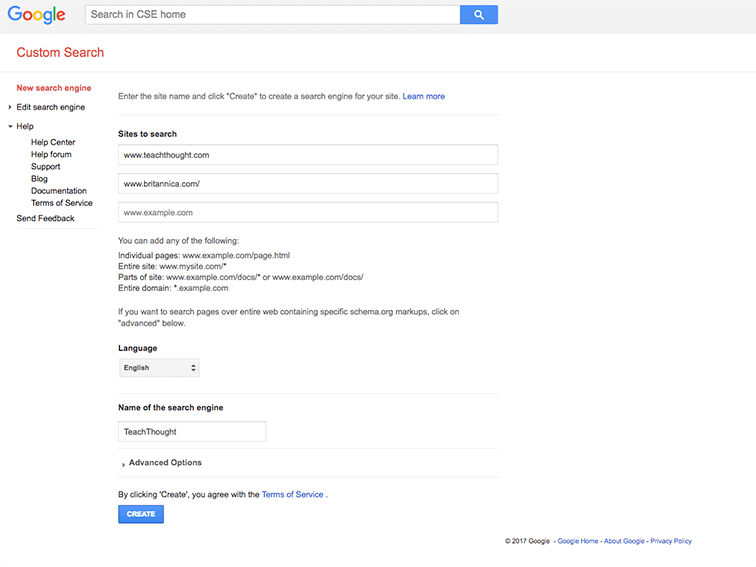
4. Next, adjust the options of the search to fit your needs–look and feel, whether you want students to be able to search only the sites you included, or if you’d just like Google’s search algorithm to simply emphasize those sites more than others. You can even exclude certain sites (we’re looking at you, Yahoo! Answers).
Options For Your Custom Google Search Engine
What can you adjust when creating search engine?
1. Look and feel: Layout, formatting, and themes
2. Search features
3. Statistics and logs
While ‘layout’ is more important for publishers using Google Search, the “Search features” is where all the goodies are for teachers.
Not only can you create a search engine that uses specific sources (rather than the internet at large), you can also adjust how the search engine behaves. For example, can prioritize certain sources over others by labeling sites. How you choose to do this depends on your goals. You can label sites by reading level, source type (e.g., books, lectures, raw data, etc.), or whatever factor relevant for your classroom.
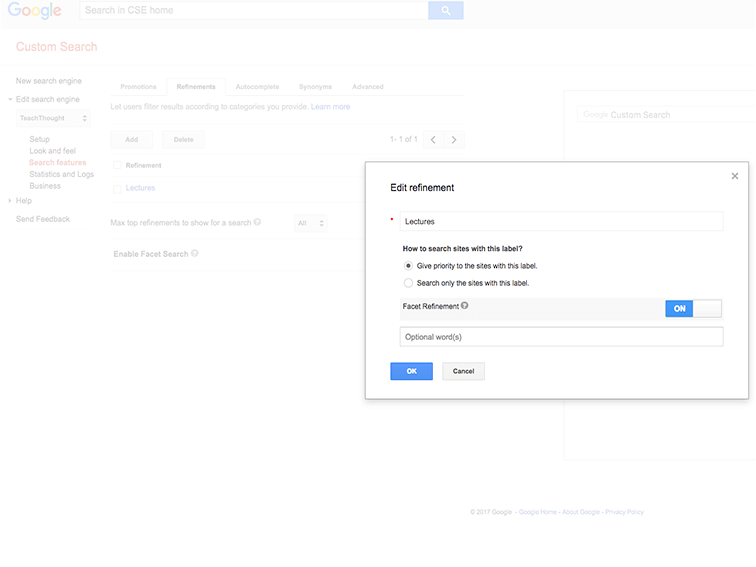
You can also turn autocomplete on and off (this is a big one).
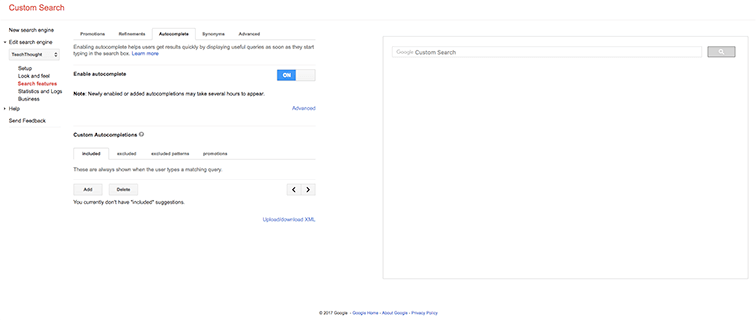
Want to add synonyms for certain words/phrases to support students working with a limited number of resources (remember, they’re now searching a handful of sites instead of tens of millions)? Done. Restrict by content, country, or language? A few clicks, and it’s all done.
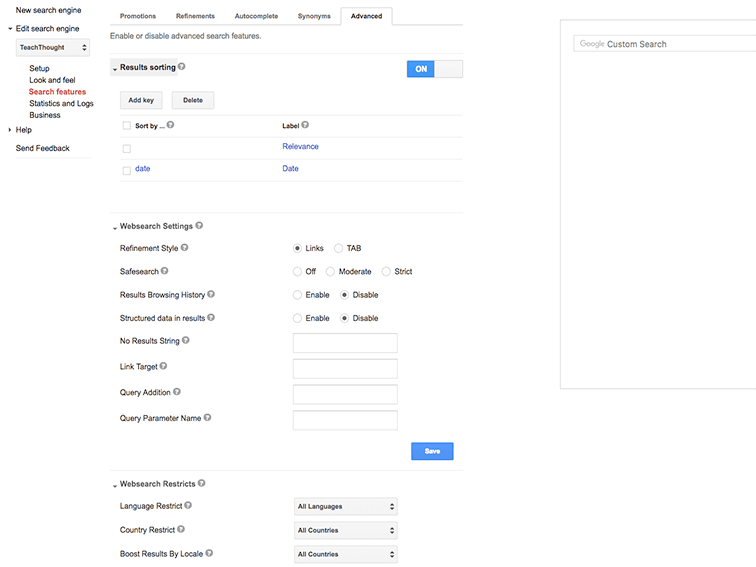
You can add other specific refinements to fit your research project needs, and Google may change what’s available here now and then. (We’ll try to update this post for any major revisions.) Note that you may have to tweak the formula until you get the results you’re looking for. Definitely test it out before turning students loose to use it!
5. After naming your custom search engine and setting the features, click “public URL” and share it with your students through email, social media, or even write it on a handout–or all three methods to save your sanity when students ask you for the link over and over and over again. : )
You can also choose to embed the search engine in/on your website/blog if you have one.
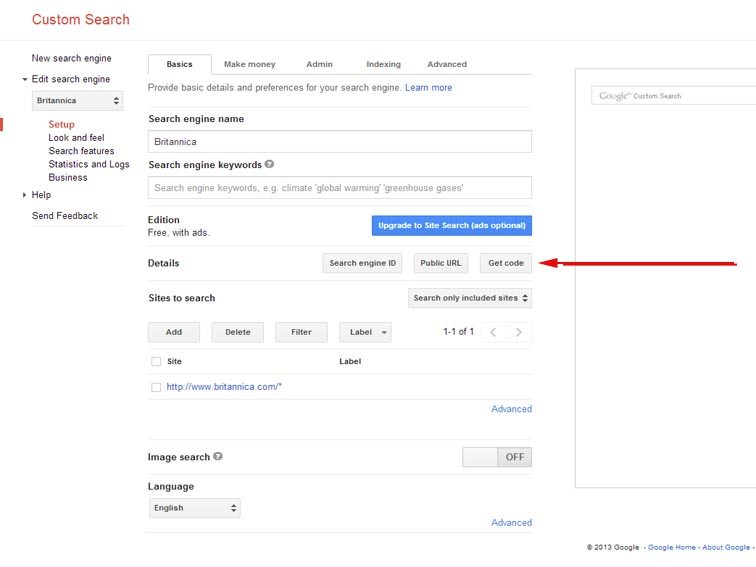
Creating your own search engine is one of the more underrated tools Google provides. While Google Drive and Docs and Classroom get all of the press, for inquiry, research, and other search/analyze/evaluate projects, it’s very, very cool.
How To Create A Custom Google Search Engine For Your Students; Image attribution flickr user davidortez