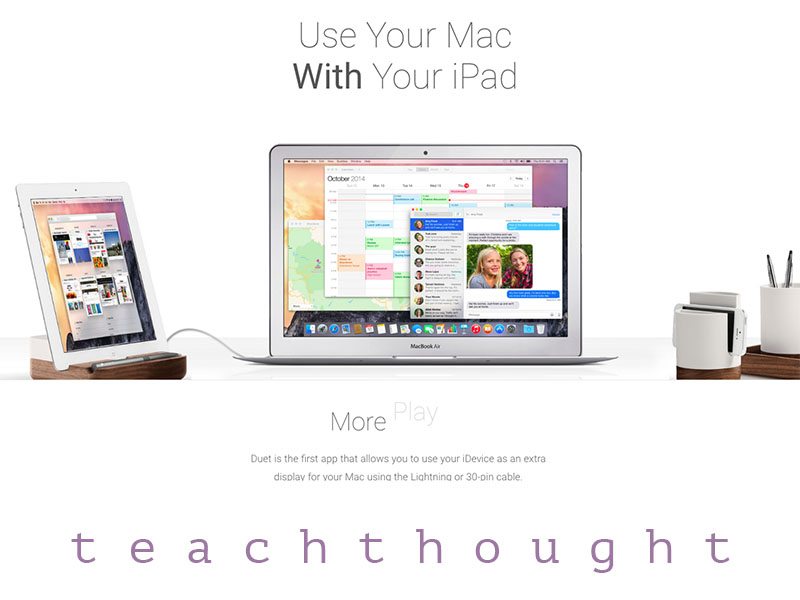Mac Hack: How To Use Your iPad As A Second Screen Without WiFi
How to Use Your iPad as a Second Screen for Your Mac (2025)
by TeachThought Staff
As a teacher, using your iPad as a second screen can be a time–and resource–saver.
Sidecar is probably the easiest way to use your iPad as a second screen—if you’re fully in the Apple ecosystem. It works wirelessly or with a USB cable, and supports both mirroring and extended displays.
Using Sidecar (Apple’s Native Option)
System Requirements:
Your Mac must be running macOS Catalina (10.15) or later
Your iPad must be running iPadOS 13 or later
Both devices must be signed in to iCloud using the same Apple ID
Bluetooth, Wi-Fi, and Handoff must be enabled on both devices
The devices should be within 10 meters (30 feet) of each other
Wired Setup
–Connect your iPad to your Mac using a USB-C or Lightning cable
–If prompted on your iPad, tap ‘Trust’ and enter your passcode
–On your Mac, go to Apple Menu > System Settings > Displays
–Click the Add Display button and select your iPad from the list
–Choose to either mirror your display or extend your desktop
You can adjust the iPad’s position under Display Arrangement
Wireless Setup:
Ensure both devices have Wi-Fi, Bluetooth, and Handoff turned on
On your Mac, open System Settings > Displays
Click Add Display and select your iPad
Use as a mirrored or extended display just like a physical monitor
Tip: Using a cable is more stable and reduces lag, especially when editing video, drawing, or running heavy applications
Using Duet Display (Cross-Platform Alternative)
Looking for another option to gain some extra screen space from your MacBook or desktop computer? Duet Display might be a good fit. It’s ideal if you want to connect an iPad or iPhone to either a Mac or a Windows PC—and don’t mind installing a third-party app.
Duet Display was developed by ex-Apple engineers and is known for its stability and high performance. One major advantage is that it doesn’t rely on Wi-Fi: a wired USB connection is supported and often preferred for lower latency.
What You’ll Need:
An iPad or iPhone running iOS/iPadOS 13 or later
A Mac or PC running the latest OS compatible with Duet
A compatible USB cable
The Duet Display app from the App Store (on your iPad)
The Duet Display desktop client from duetdisplay.com (on your Mac/PC)
To Set Up:
–Install Duet Display on your iPad and Mac/PC
–Open both apps
–Connect your iPad to your computer using a USB cable
–Trust both devices if prompted
–Your iPad should become a second screen almost instantly
You can adjust display resolution and positioning via your computer’s display settings
Duet supports touch input and Apple Pencil, making it a great tool for creatives. It’s a solid solution even in environments where Wi-Fi is weak or unavailable
Mac Hack: How To Use Your iPad As A Second Screen Without WiFi