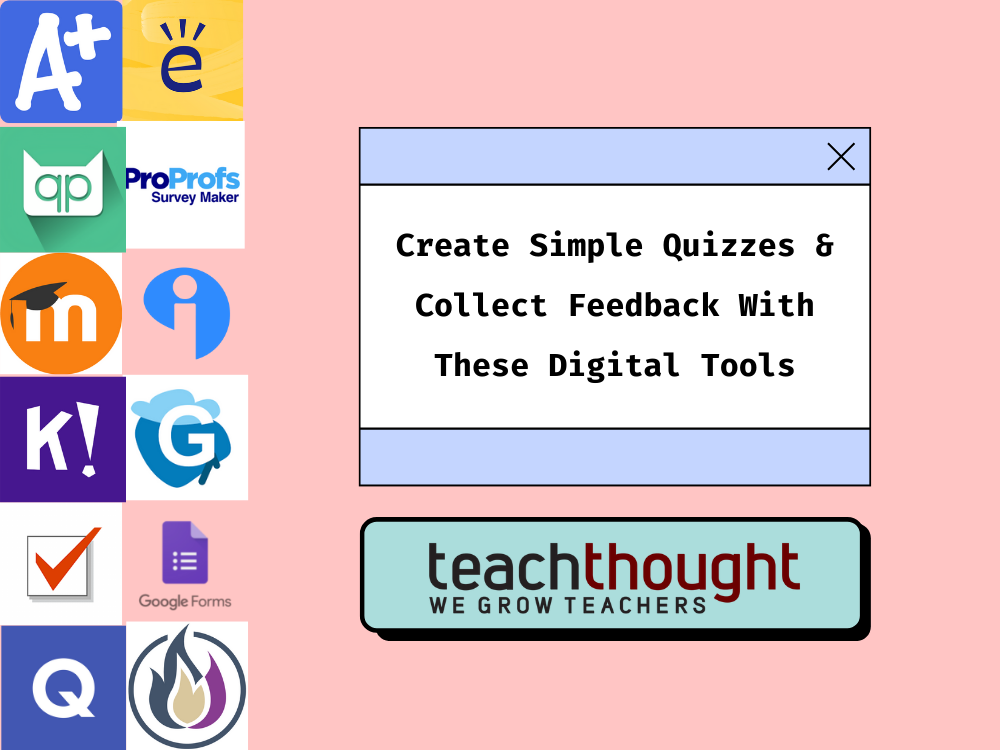Tools To Create Simple Quizzes And Collect Feedback From Students [Updated]
by TeachThought Staff
If there is one thing teachers lack, it’s time.
And while using technology to automate learning has been frowned upon by many, using it to automate time-consuming processes or aggregate data automatically is among the many seamless fits technology can make into any classroom. Which is where the following collections of apps and tools comes in.
These sites, tools, and apps can save teachers time by allowing them to create simple quizzes that can be taken asynchronously, and make polls and forms to collect feedback from students (content-based or otherwise).
They can be used for exit slips, pre-tests, student-created quizzes, course evaluation forms, project-based learning, and more.
Digital Tools To Create Simple Quizzes & Collect Feedback (2025)
These tools help you check for understanding, run quick exit slips, and gather short student feedback with minimal setup.
1. Google Forms
Best for: Quick checks for understanding, exit tickets, daily warm-ups
Google Forms remains one of the fastest ways to collect structured feedback from students. It works on every device, integrates with Google Classroom, and exports to Sheets.
- Free and simple to deploy
- Auto-grading for basic quizzes
- Short-answer + multiple-choice + file upload
2. Microsoft Forms
Best for: Schools already using Microsoft 365 or Teams
Similar to Google Forms but built natively into Teams. Strong analytics and branching logic for differentiated follow-ups.
- Auto-grading + instant feedback
- Secure inside 365 tenancy
- Easy to embed in Teams assignments
3. Kahoot!
Best for: High-energy review, warm-ups, game-style checks
Quick retrieval practice with strong participation. Best when used for pacing and engagement.
- Live or self-paced modes
- Gamified student experience
- Popular across K–12
4. Quizizz
Best for: Student-paced formative assessment
Quizizz takes game-based quizzing further with homework mode, question banks, and analytics dashboards.
- Self-paced or live
- Large question library
- Readable reports for teachers
5. Mentimeter
Best for: Real-time polling and short reflective feedback
Students respond anonymously or by name, and results appear live. Useful for quick sentiment checks or concept confidence.
- Word clouds, ratings, scales
- Hybrid/remote-friendly
- Fast setup
6. Socrative
Best for: Short formative quizzes with instant reports
Socrative emphasizes quick feedback and exit-ticket style prompts with teacher dashboards.
- Open-ended + MCQ + true/false
- Auto-grading
- Reports export to Sheets or PDF
7. Quizlet
Best for: Retrieval practice and flashcards
Quizlet is most useful for spaced repetition and lightweight recall before formal assessment.
- Flashcards, learn mode, games
- Good for vocabulary work
- Students can build their own sets
8. Gimkit
Best for: Game-based learning with light strategy
Students earn in-game currency to power upgrades. High engagement, works best for quick checks.
- Teacher or student-led
- Timed or open play
- Works well with younger and middle grades
9. Edpuzzle
Best for: Video-based quizzes
Teachers embed formative questions inside videos so feedback happens mid-watch.
- Great for flipped learning
- Student progress tracking
- Integrates with Classroom and LMSs
10. Nearpod
Best for: Interactive lessons with embedded feedback
Lessons can pause for a poll, question, or short quiz. Strong for participation and pacing.
- Slides + media + quizzes
- Live or student-paced
- Teacher dashboard
11. Formative (GoFormative)
Best for: Standards-aligned formative feedback
Teachers see student work as it is being completed. Useful for skill-by-skill insights.
- Live feedback
- Strong analytics
- Rubric-friendly
12. Blooket
Best for: Younger grades and game-driven repetition
Simple gameplay layered over recall and basic formative checks.
- Quick creation
- Bright interface
- Good for warm-up or review
13. Typeform
Best for: Survey-style feedback that feels polished
Clean, student-friendly UI for reflection, pulse checks, and narrative feedback.
- Conversational layout
- Short or long-form responses
- Good for student voice and SEL reflection
14. Poll Everywhere
Best for: Live classroom polls and confidence checks
Students respond from any device; results display instantly.
- Good for large classrooms
- Anonymous or named
- Hybrid-ready
15. Padlet
Best for: Open-ended feedback and idea walls
Students post responses to a shared board, allowing peer visibility and iteration.
- Visual response format
- Multimedia answers
- Useful for brainstorming and reflection
16. Pear Deck
Best for: Google Slides with embedded feedback
Adds interactive layers to slides so students respond while progressing through lessons.
- Drag-and-drop, text, choice
- Teacher dashboard
- Google-integrated
17. Quizalize
Best for: Real-time differentiation with quiz data
Shows which students need help mid-lesson and suggests grouping.
- Class-level dashboards
- Differentiation view
- Simple to assign
18. Spiral
Best for: Quick collaboration and formative questioning
Lightweight tool for seeing class thinking during instruction.
- No-frills interface
- Instant participation
- Strong for short checks
19. Plickers
Best for: Low-tech quizzing without student devices
Students hold up printed cards; the teacher scans the room with a phone or tablet.
- Ideal for limited tech access
- Fast feedback
- Printable cards
20. Edulastic (now GoGuardian Assessments)
Best for: Higher-granularity assessment data
Supports standards tagging, question banks, and district-level analytics.
- Data-rich reports
- Multiple question types
- Secure testing mode
How To Choose The Right Tool
- Time: If you have 5 minutes, use Google Forms, Microsoft Forms, or Plickers.
- Devices: No student devices? Use Plickers. Mixed devices? Use Forms, Kahoot!, or Quizizz.
- Depth: For quick recall, try Kahoot!/Quizizz. For reflection, use Typeform, Padlet, or Mentimeter.
- Data: For standards and skills tracking, use Formative or GoGuardian Assessments.
- Video: If learning is video-centered, use Edpuzzle or Nearpod.
Privacy & Access Notes
- Use school-managed accounts when possible. Avoid personal student data in third-party tools.
- Post a short explanation of how responses are used and when feedback returns to students.
- Check accessibility basics: keyboard navigation, captions, readable contrast.
Quick Start Routine
- Pick one tool and one prompt (e.g., ‘What’s one thing still unclear?’).
- Run it at the end of class for three days.
- Skim responses, group patterns, and respond to the class in one slide the next day.