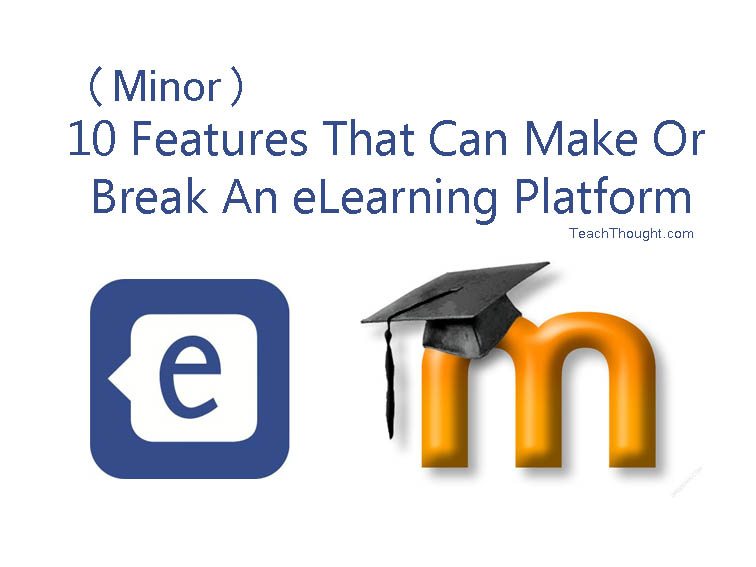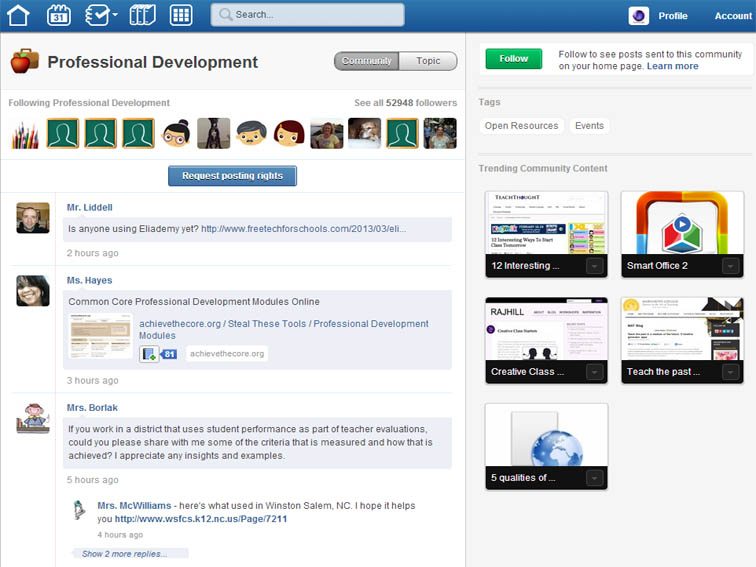The user interface of an eLearning platform is often referred to as a UI.
It is most commonly used in an educational setting for different learning management systems, allowing students to read the necessary content for their classes while interacting with other students and completing coursework. There are a number of elements associated with a successful user interface that can either make or break the success of this software, including the 10 below.
10 Minor Features That Can Make Or Break An eLearning Platform
1. Course Progress Section
The purpose of the course progress section is to give the user an idea on how much they have progressed through the material. The user will easily be able to figure out how much work they have completed and how much work they have left to sort through.
2. Section of Content
The section loaded with content is arguably the most important user interface element. Without this element, eLearning systems would basically be nothing. The content section provides users with the information they need to read about and learn. Without the content, the user is unable to gather the information they need for the particular class.
3. Instruction Guide or Manual
Not everyone knows exactly what they are expected to do upon signing onto the user interface. A small section devoted to providing instructions to the users is necessary. The instruction guide can easily make or break the educational learning platform because if there is no explanation as to what is expected of the user, they may end up doing the work wrong.
4. Navigation System
A navigation system is not just a necessity for websites. It is also essential for an eLearning platform. Users need to be able to easily navigate through the interface to sort through content, read instructions, check message, and interact with other students. A navigation system should be thoughtfully prepared to provide convenience and ease to the users.
5. Drop-Down Menu
Having a drop-down menu is a good idea for a user interface. The drop-down menu will feature different options for the user, ultimately depending on the task at hands. Drop-down menus are simple and make life that much easier.
6. Success Notification
What exactly is a success notification? Well, it basically gives the user thumbs up after they have submitted work or important information. The success notification is often green and it basically tells users when they have successfully completed something.
7. Error Notification
The exact opposite of a success notification, the error notification tells the user when they have not successfully submitted something or if it has not been saved before the user leaves the user interface.
8. Set Title
The title is a primary and necessary element for any user interface. The title lets the user know what type of work they are doing before they even get started.
9. Control Buttons
The control buttons allow the user to get through content on the interface, go back if they need to, skip forward if they would like to, and all of the things like that. Control buttons are a primary function of a user interface.
10. Message Inbox
Last but certainly not least, a special message inbox section is needed. The section promotes communication and interaction between different users who are studying and working on the same content.
The success of a user interface relies on these different elements. It is important that the creators of the user interface know and understand the users, provide updates when adding changes to the user interface, and constantly help to empower those who are using the interface.
About the Author: Jenna is a freelance writer who normally writes about personal finance, education, and career. Jenna’s normal writing topics are usually things like how to afford college or reviews of online education like Sanford Brown programs. You can read more writing by Jenna at paidtwice.com