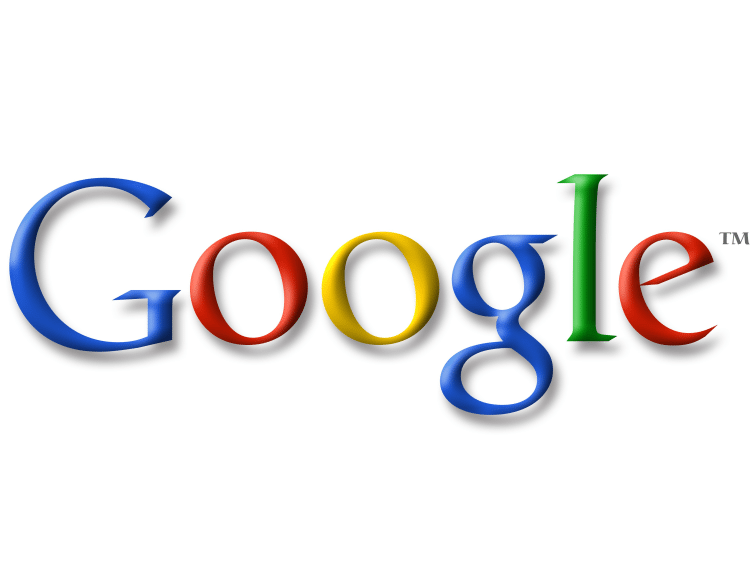
Guide: How To Google Search By Reading Level
by TeachThought Staff
Update: This feature has been (either temporarily or permanently) removed by Google. We will update this post if that changes. In the meantime, check out How To Google Search by Date for smarter search results.
Digital media have changed almost everything about reading—from multimodal complexity and the fluid nature of text, to the role of social media and–perhaps most importantly–how we find the information we’re looking for.
As we shift from a culture that passively receives newspapers and magazines and piece-meal selects books from bookshelves, to one that actively sets-up personalized reading lists through RSS feeds and Google Reader, and sifts not through hundreds of books on shelf, but from millions of books, journals, blog posts, and video transcriptions, the mechanisms for search must adapt as well.
The most overarching need is likely personalization—to empower people with the ability to find what they’re looking for in lieu of what might be the most popular results.
And with minor changes that aren’t always immediately obvious, Google is responding.
Digital Literacy & Google Search
Media consumption is first a matter of literacy—being able to analyze the textual and subtextual level of a media to extract relevant themes and data for future application.
Or, put simply, read and understand.
But as powerful as Google is as a search engine—an almost infinitely powerful set of binoculars to scan a planet full of searchable media—the relationship between that search and the utility of the information you find can be broken without the ability to personalize search results.
Which is where “Google search by reading level” comes in.
The screenshots below walk you through the process of filtering search results by three general reading levels: Basic, Intermediate, and Advanced. It’s not as specific as a Lexile level or traditional “grade level,” but it’s a start.
While there are many tools that measure text complexity, using Google to search by reading level is just another example of how digital search is slowly reconciling the sheer abundance of digital media with the highly-contextual need for personalized results—a process that will continue to evolve as digital media and digital media literacy evolve as well.
See the steps below.
How To Google Search By Reading Level
1. First, choose a term and Google it as you always have, whether you’re looking for a copyright-free version of Moby Dick, or an analysis of Moby Dick by a certain reading level.
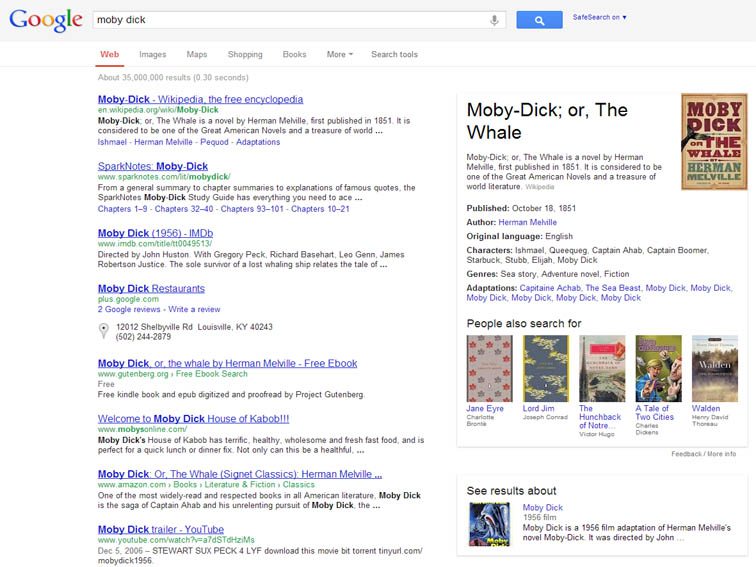
2. From the results page, scroll to the bottom and click on “Advanced Search.”
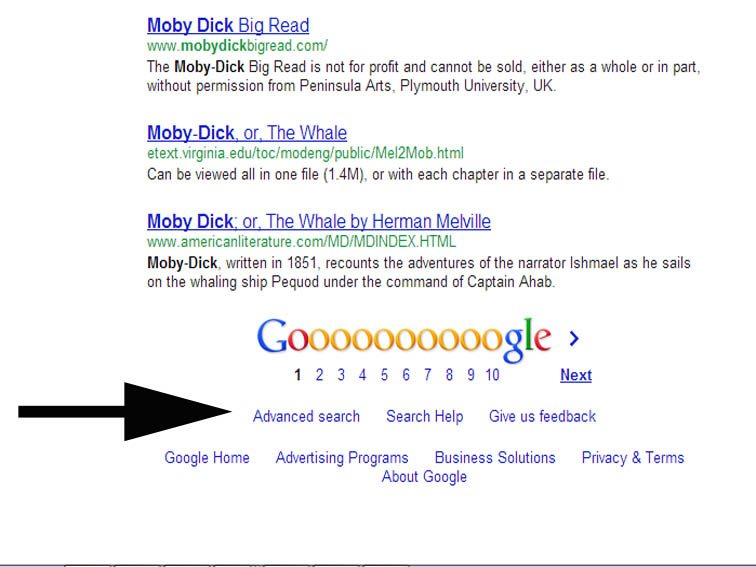
3. Within the Advanced Search options, you can choose whether or not you want to annotate the search results with reading level, or filter the search results by reading level (Basic, Intermediate, or Advanced).
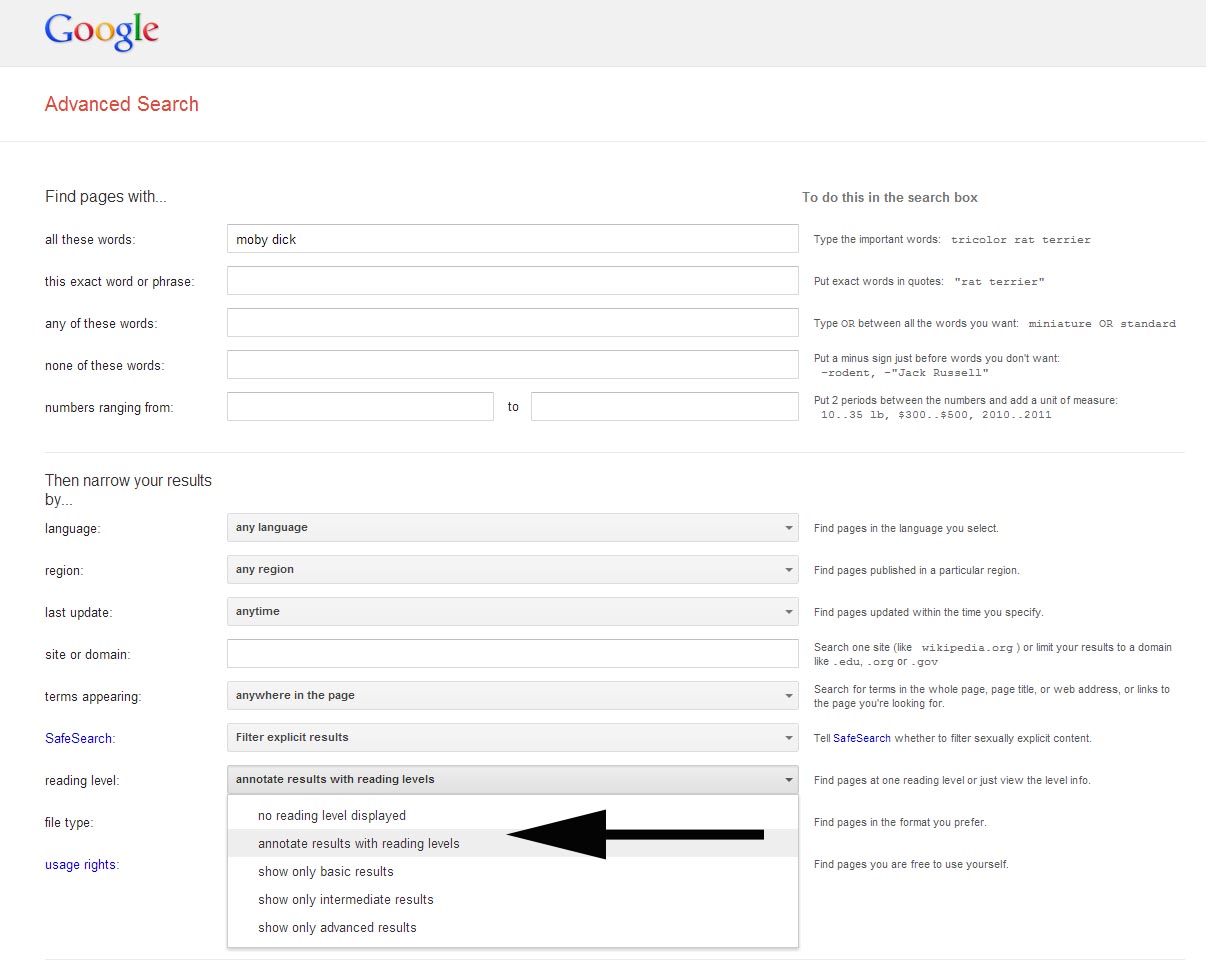
4. After you select an option, click ‘Advanced Search to display the modified search results. Next, click “Advanced Search,” scroll to the bottom, and filter results by reading level.
Once the filtered results show, you’ll notice a bar graph display at the top of the search results quantifying the search results by reading level (e.g., 35% Basic, 46% Intermediate, 19% Advanced). This is a nice opportunity to make some inferences about your search term or the publishing nature of media around that term as well.
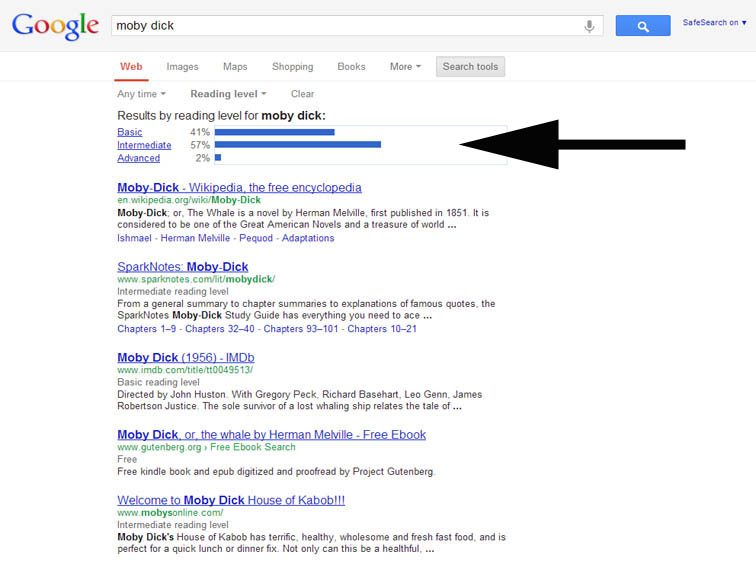
Note that you can further refine your search by file-type (e.g., pdf, doc, etc.), posting date (e.g., within the last 24 hours, within the last week, etc.), and so on.
One easy takeaway? An extra 30 seconds refining your search can greatly improve the likelihood that you’ll find what you’re looking for.
Let us know on twitter what your experience has been if you’ve used it.