How Can You Delete Your Twitter Account?
by TeachThought Staff
How do you delete a twitter account?
Though the platform changes over time, as of 2020, deleting your twitter account via the app or through a web browser is just a few clicks–but there’s a catch.
More on ‘the catch’ later. For now, let’s look at step-by-step instructions on how to delete your twitter account.
Note–this post is not about why you should or should not delete your account. That may actually be a more useful discussion. We’re just going to assume that you want to do so and just need to know how.
Let’s take look.
How To Delete Your Twitter Account Through A Web Browser
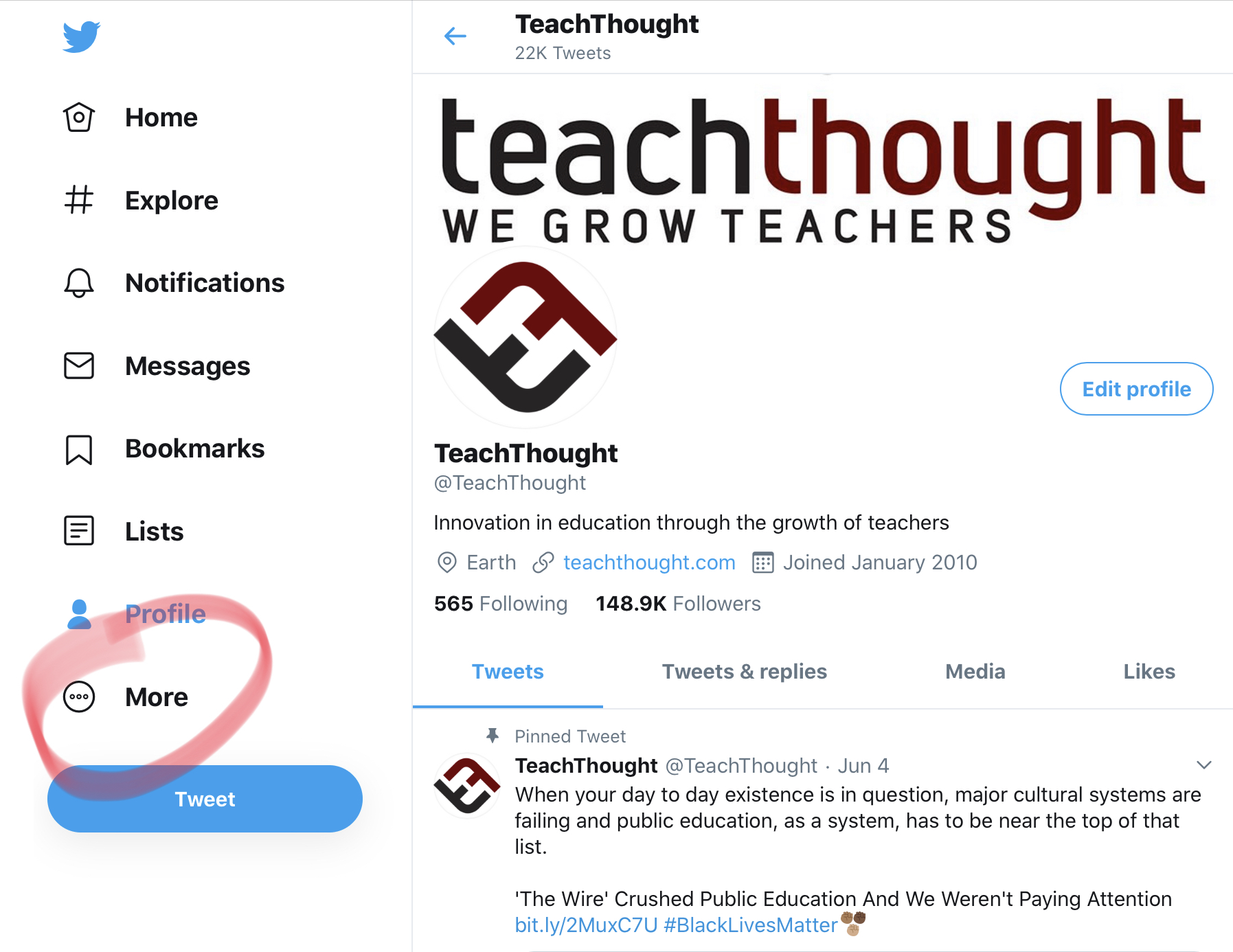
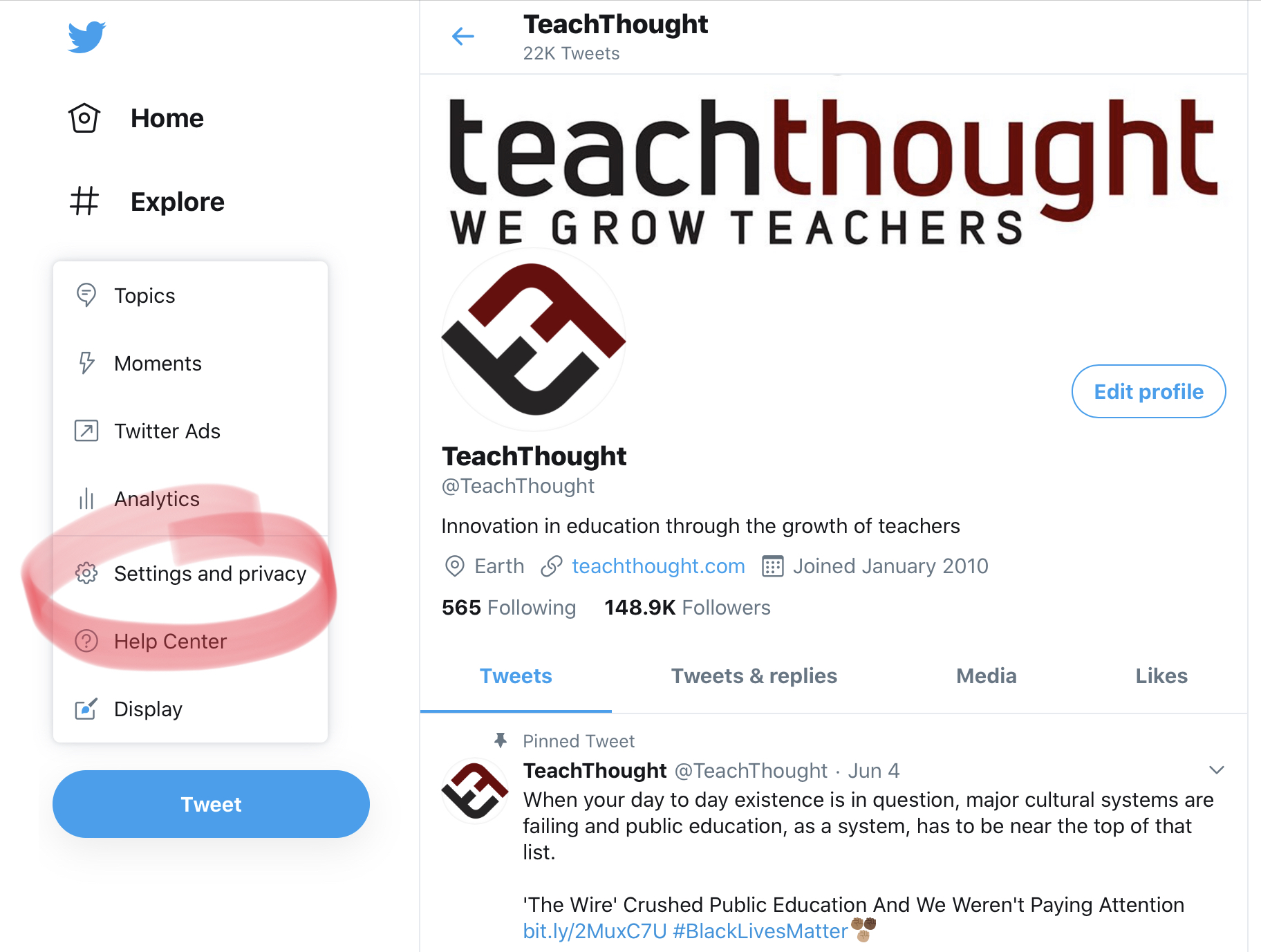
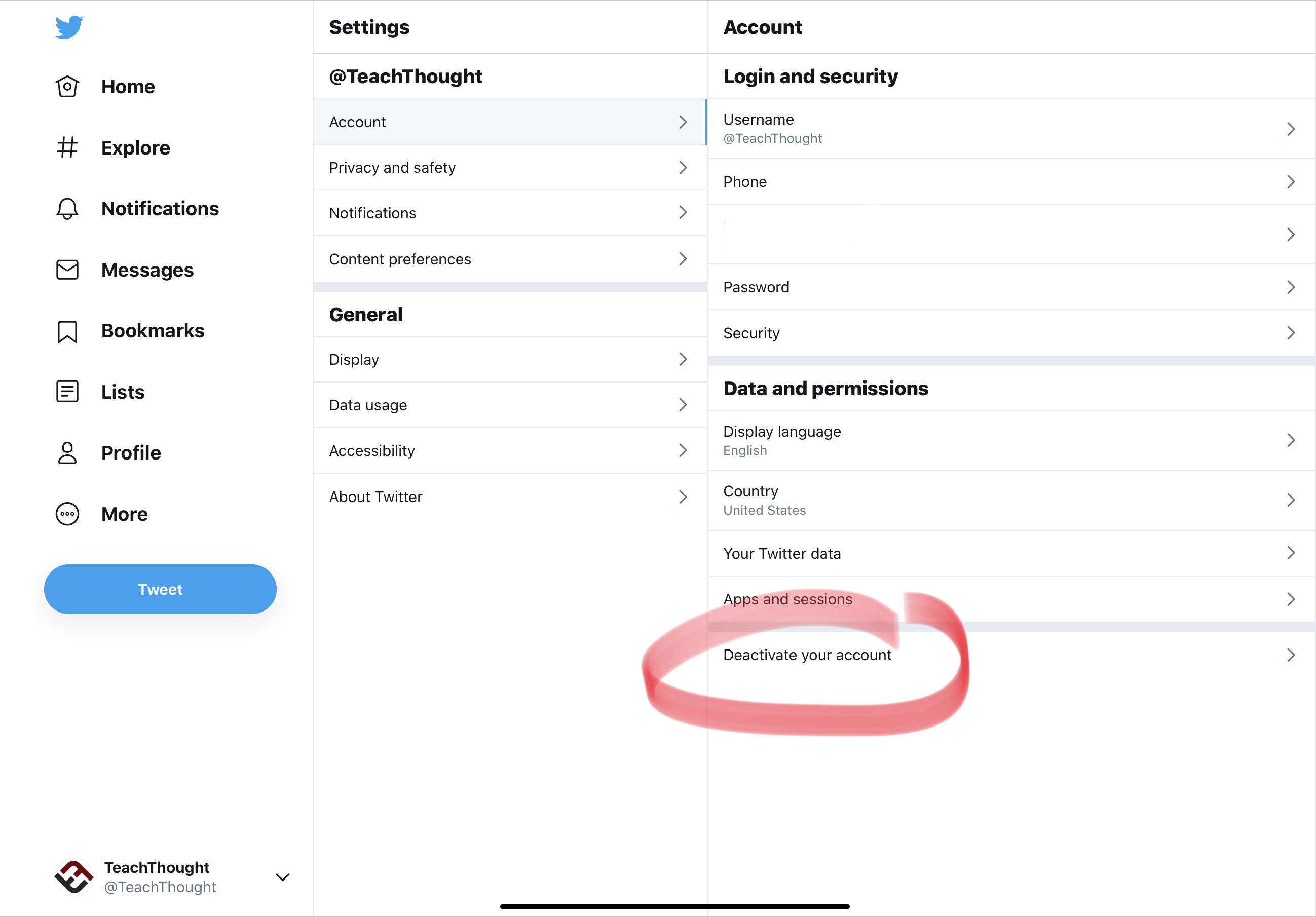
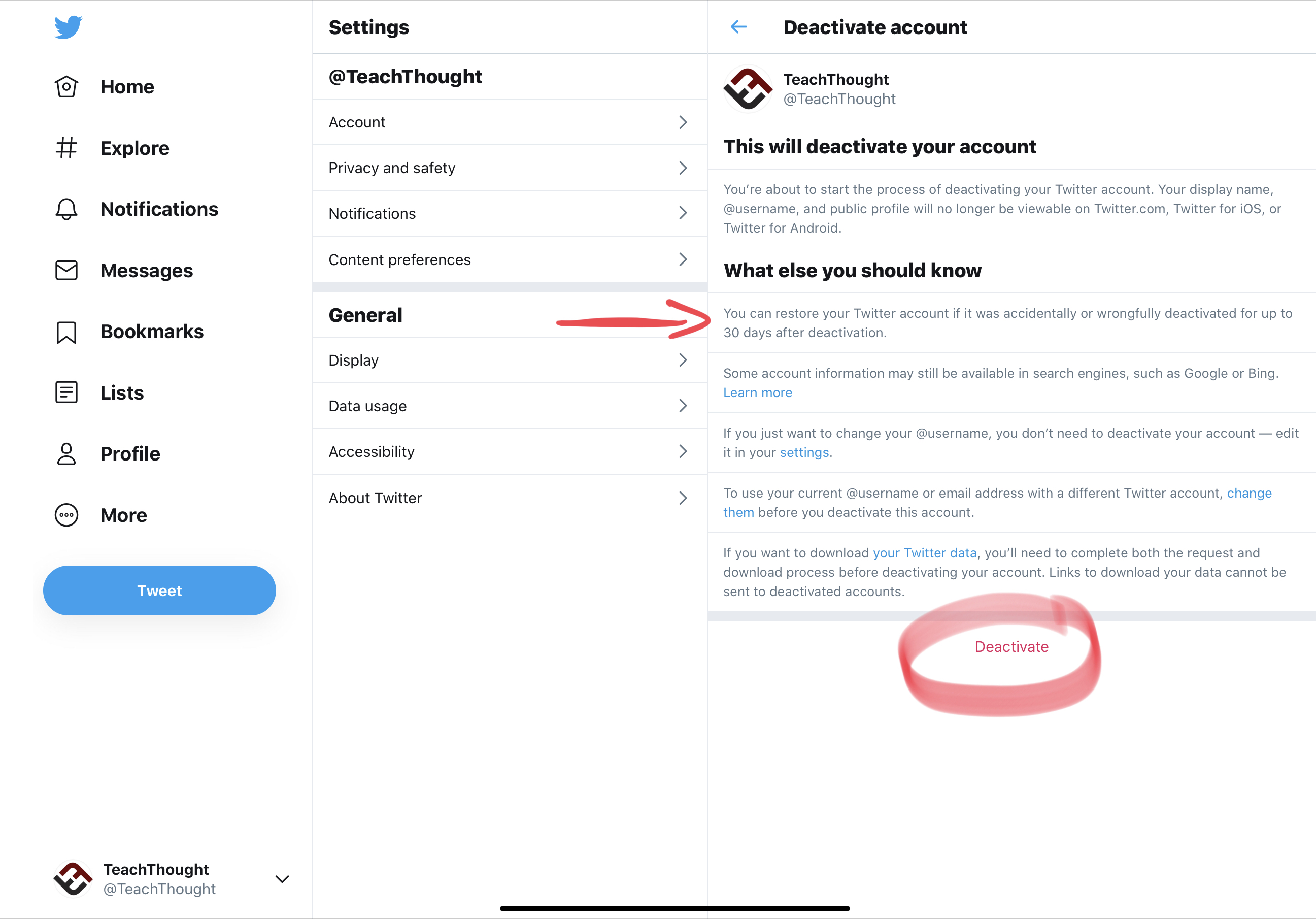
How To Delete Your Twitter Account Through The iOS App
Deleting your app through the iOS app for iPhone is basically the same sequence–at least as of this article’s publishing.
The sequence is Settings and privacy –> Account –> Deactivate your account as shown in the screenshots below.
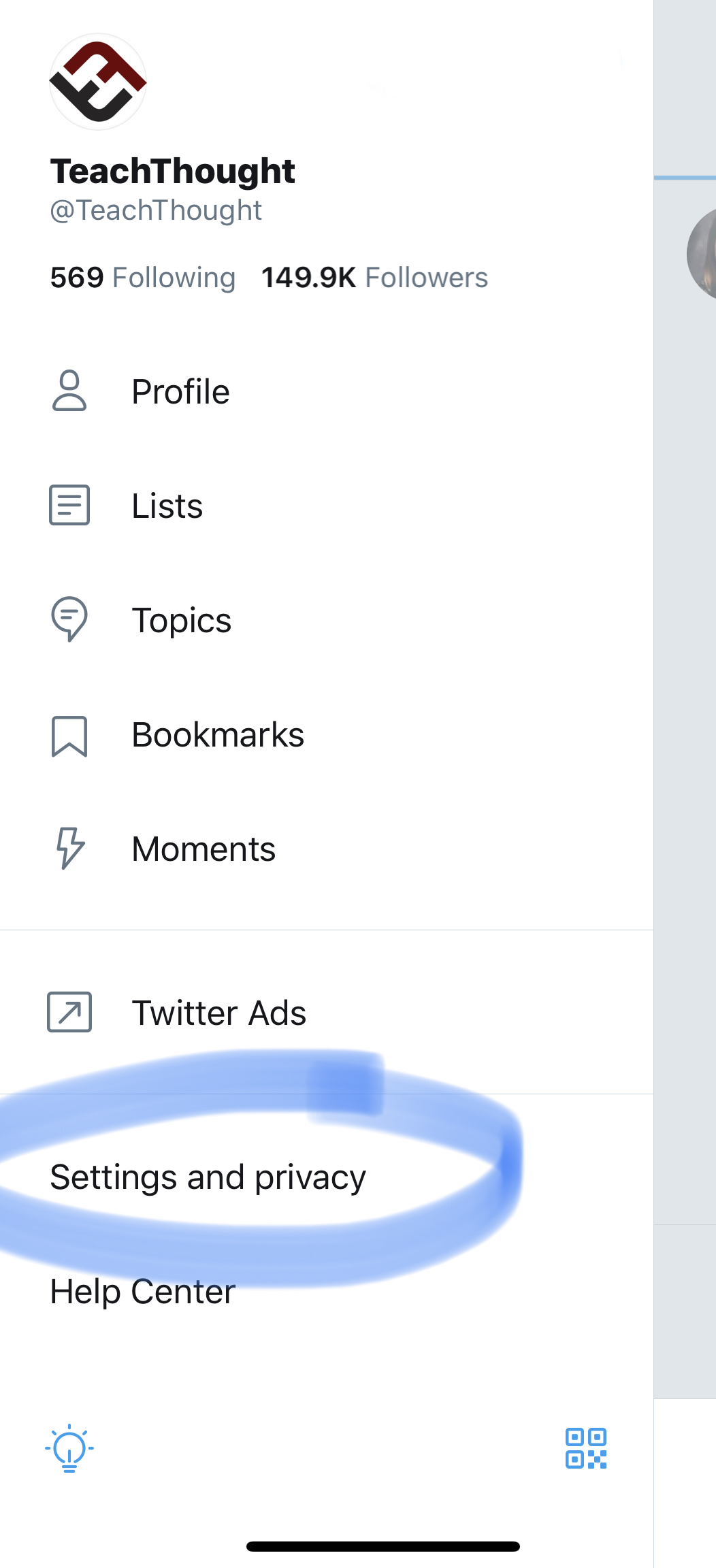
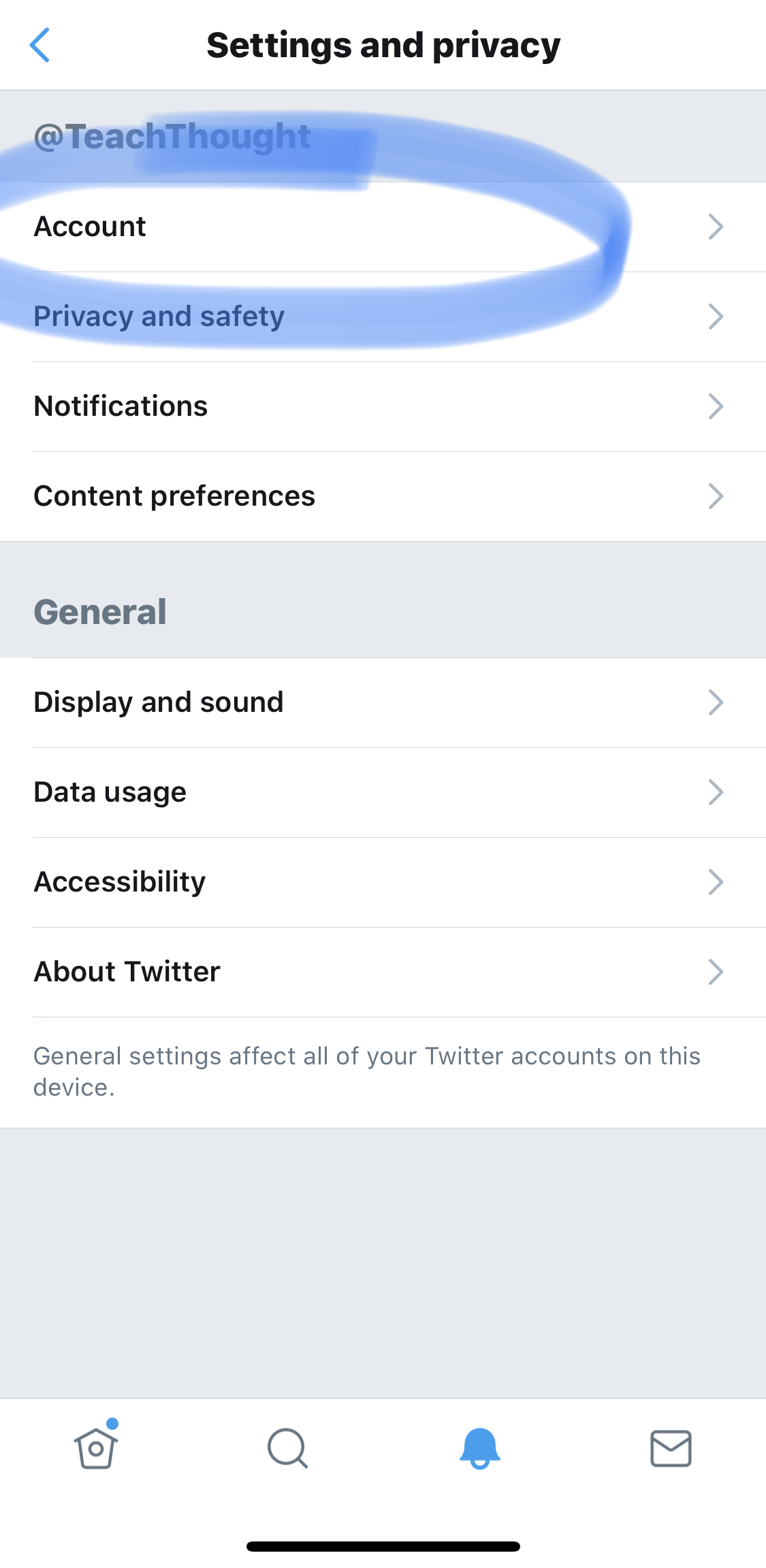
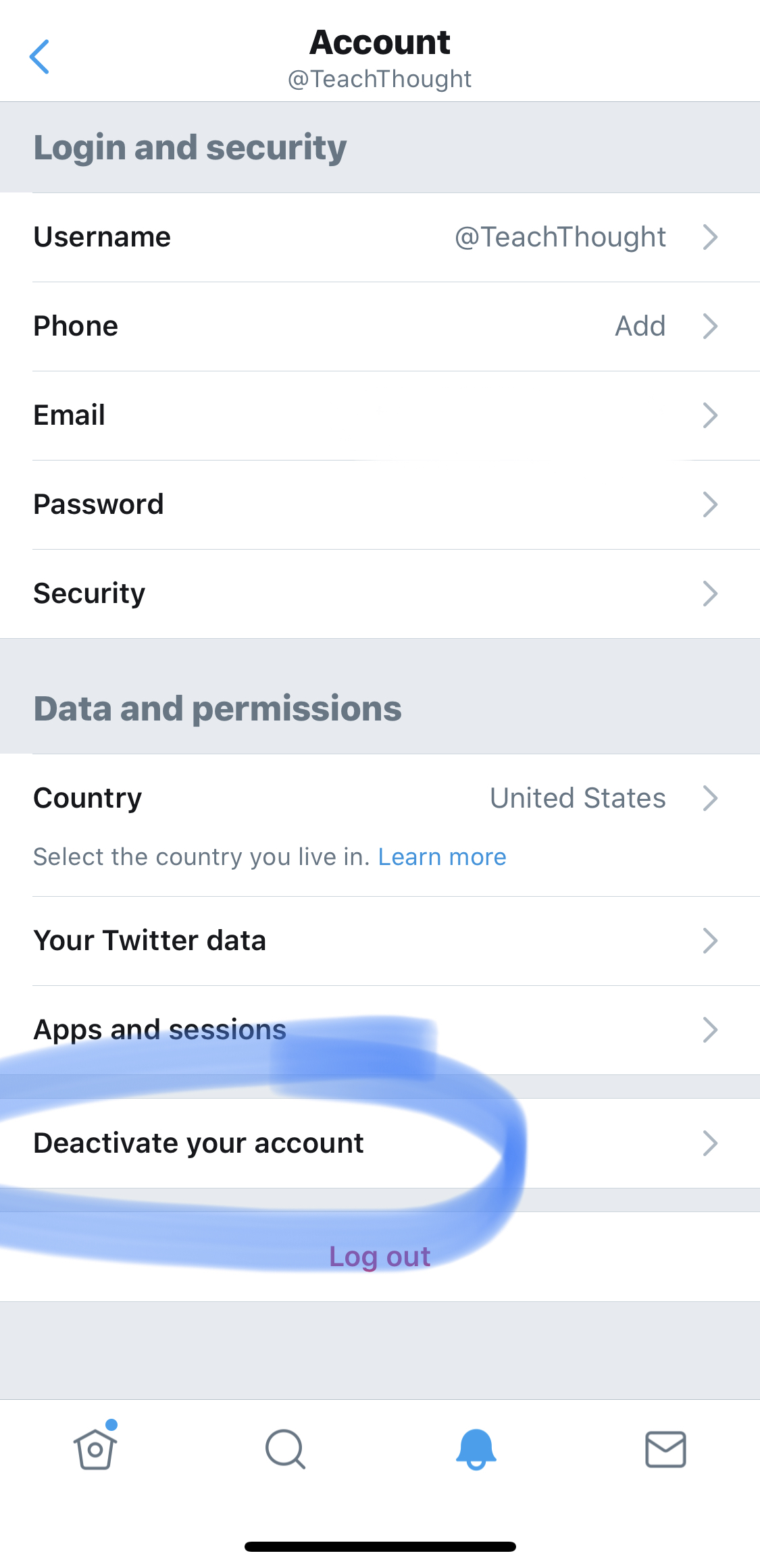
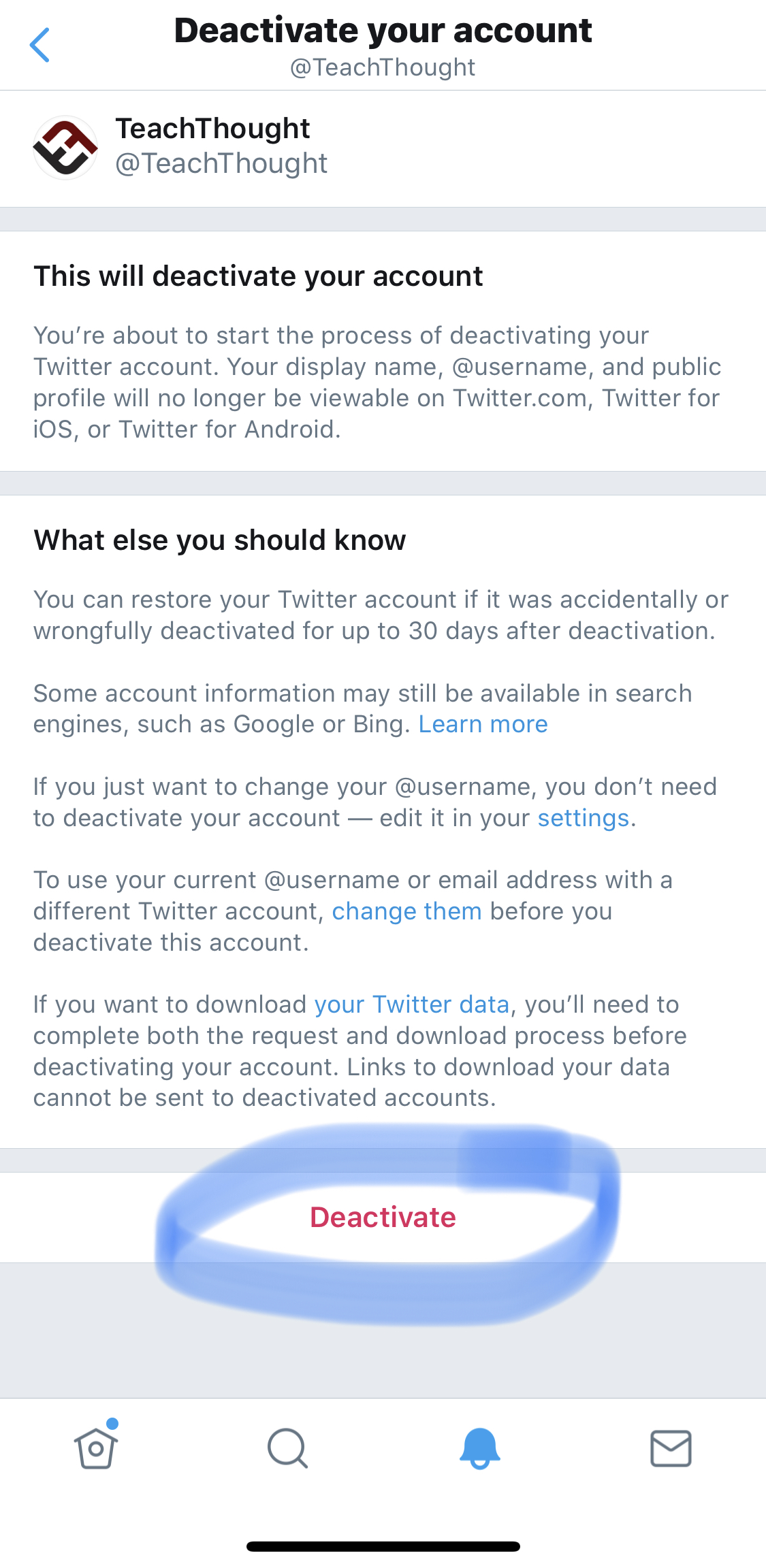
So What’s The Catch About Deleting Your Twitter Account?
The catch is that it takes 30 days to take effect and anytime that you log back in within that 30-day period, that 30 days starts over. If you do not re-activate your account (by simply signing back in) during that 30-day period, it should be permanently deleted.
Why the uncertain phrasing? Because every platform has its own curious behaviors–especially when those behaviors benefit the owners of the platform. Until you test it yourself, you just never know. And note, it could be one way for one account and different for another.
There is no way–at least obvious ways through standard use of the apps or website that we are aware of–to immediately delete your account.
How To Delete Your Twitter Account