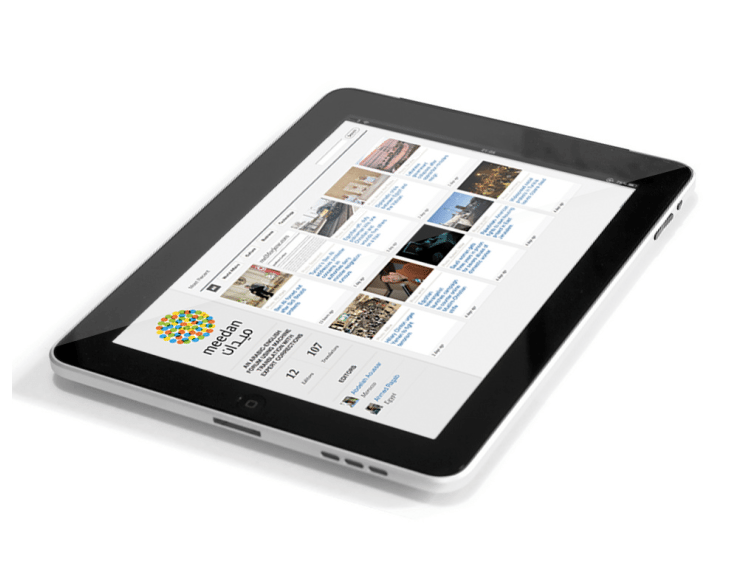What Are The Steps To Identifying Your iPad Model?
How can you find out what iPad you have? The mode and generation, more specifically?
Mac Hack: How To Identify Your iPad Model (Updated for 2026)
Knowing exactly which iPad model you own is essential for various reasons, from ensuring you’re buying the right accessories (like cases and screen protectors) to checking compatibility with the latest iPadOS features and troubleshooting issues. Apple has released numerous iPad generations and variations, so figuring out which one you have can sometimes feel like a mini-puzzle. This updated guide will hopefully your your iPad model in 2026–for all old models to new models most recently released..
There are a few key ways to identify your iPad: by looking at the Settings app, checking the model number on the back, or by referencing the ‘A’ model number. We’ll cover all three to ensure you can pinpoint your exact device.
Method 1: Using the Settings App (The Easiest Way)
This is usually the quickest and most straightforward method:
- Open the Settings App: On your iPad’s Home Screen, locate and tap the ‘Settings’ app icon (it looks like a gray gear).
- Navigate to ‘General’: In the Settings menu on the left-hand side (or in the main view if you’re in landscape orientation), tap on ‘General.’
- Tap ‘About’: In the “General” settings, you’ll see a list of options. Tap on ‘About.’
- Find the ‘Model’ or ‘Model Number’: On the “About” screen, look for the entry labeled ‘Model’ or ‘Model Number.’
- You might see a short part number here initially (e.g., MV7N2LL/A). Tap on this part number.
- Tapping the part number will usually reveal a more specific model identifier that starts with the letter ‘A’ followed by four numbers (e.g., A2602). This ‘A’ number is the key to identifying your exact iPad model and its generation.
Method 2: Checking the Model Number on the Back of Your iPad
If your iPad is unresponsive or you can’t access the Settings app, you can find a small text printed on the back casing:
- Turn Over Your iPad: Carefully flip your iPad over so you’re looking at the back.
- Locate the Small Print: Near the bottom of the iPad, you’ll find small text containing regulatory information. Look for a line that starts with ‘Model’ followed by an ‘A’ number (e.g., Model A2602).
Method 3: Referencing the ‘A’ Model Number
Once you’ve found the ‘A’ model number (either in Settings or on the back), you can use the list below to identify your specific iPad model and generation:
2021 Apple iPad Mini (Wi-Fi, 64GB) – Space Gray
2021 Apple 10.2-inch iPad (Wi-Fi, 64GB) – Silver
2021 Apple 12.9-inch iPad Pro (Wi‑Fi, 128GB) – Space Gray
See also How To Save A YouTube Video
How To Find The Model Number On An iPad
Use the model number to find out which model iPad you have. You can find the model number in two ways:
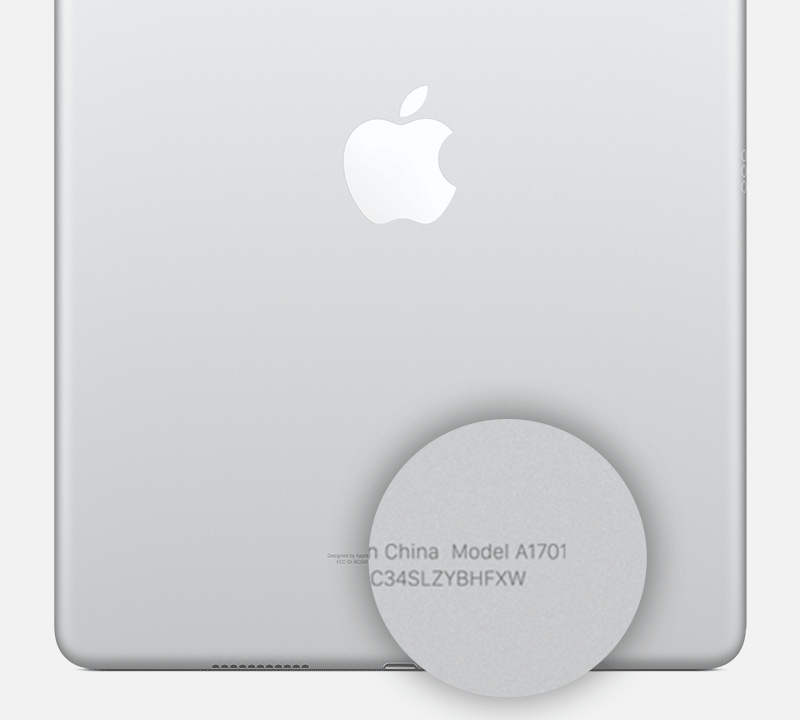
The Easiest Way To Identify Your iPad Model
What’s the easiest way to tell which iPad you have? If you are able to turn the iPad on and sign in, it’s simple.
Go to Settings –> General –> About and you should see a model name, model number, and serial number unique to that iPad.
See also 18 Simple Ways To Make Your iPad Faster
How To Identify Your iPad Model (Even If It Won’t Turn On)
If your iPad won’t turn on or you’re locked out, you might still need to know what model you have—for repairs, warranty checks, resale, or compatibility reasons. Thankfully, there’s an easy way to identify your iPad model using the model number printed on the back of the device.
Step 1: Locate the Model Number
Flip your iPad over and look at the very bottom of the back casing. You’ll see small print that includes a model number beginning with an “A” followed by four digits (e.g., A2378).
If your iPad is in a case, you may need to remove it first. If it’s damaged or unreadable, you can also try:
- Checking the original box or receipt
- Looking up the model in Apple ID settings (if the device is registered to your Apple ID)
- Visiting an Apple Store or authorized repair center
Step 2: Match It to a Model Name
Use the model number from Step 1 to find your iPad generation below. This list includes every iPad model Apple has released, organized by product line and release date. If you’re unsure which list to check, press CTRL+F (or Command+F) and type your model number.
iPad Pro Models By Year
iPad Pro 12.9-inch
- 7th Gen (2024): A3009, A3010, A3011, A3012 (China)
- 6th Gen (2022): A2436, A2764, A2437, A2766 (China)
- 5th Gen (2021): A2378, A2461, A2379, A2462 (China)
- 4th Gen (2020): A2229, A2069, A2232, A2233 (China)
- 3rd Gen (2018): A1876, A2014, A1895, A1983 (China)
- 2nd Gen (2017): A1670, A1671, A1821 (China)
- 1st Gen (2015): A1584, A1652
iPad Pro 11-inch
- 5th Gen (2024): A3006, A3007, A3008, A3013 (China)
- 4th Gen (2022): A2759, A2435, A2761, A2762 (China)
- 3rd Gen (2021): A2377, A2459, A2301, A2460 (China)
- 2nd Gen (2020): A2068, A2228, A2230, A2231 (China)
- 1st Gen (2018): A1980, A2013, A1934, A1979 (China)
iPad Pro 10.5-inch (2017): A1701, A1709, A1852 (China)
iPad Pro 9.7-inch (2016): A1673, A1674, A1675
iPad Air Models By Year
iPad Air (6th Gen, 2024): A2901, A2902, A2903, A2904 (China)
iPad Air (5th Gen, 2022): A2588, A2589, A2591
iPad Air (4th Gen, 2020): A2316, A2324, A2325, A2072
iPad Air (3rd Gen, 2019): A2152, A2123, A2153, A2154 (China)
iPad Air 2 (2014): A1566, A1567
iPad Air (1st Gen, 2013–2014): A1474, A1475, A1476 (early 2014)
iPad mini Models By Year
iPad mini (7th Gen, 2023): A2846, A2847, A2848, A2849 (China)
iPad mini (6th Gen, 2021): A2567, A2568, A2569 (China)
iPad mini (5th Gen, 2019): A2133, A2124, A2125, A2126 (China)
iPad mini 4 (2015): A1538, A1550
iPad mini 3 (2014): A1599, A1600
iPad mini 2 (2013–2014): A1489, A1490, A1491 (early 2014)
iPad mini (1st Gen, 2012): A1432, A1454, A1455
Standard iPad Models By Year
iPad (11th Gen, 2023): A2829, A2830, A2831, A2832 (China)
iPad (10th Gen, 2022): A2696, A2757, A2777
iPad (9th Gen, 2021): A2602, A2603 (NA), A2604, A2605 (China)
iPad (8th Gen, 2020): A2270, A2428, A2429, A2430
iPad (7th Gen, 2019): A2197, A2200, A2198
iPad (6th Gen, 2018): A1893, A1954
iPad (5th Gen, 2017): A1822, A1823
iPad (4th Gen, 2012): A1458, A1459, A1460
iPad (3rd Gen, 2012): A1416, A1430, A1403
iPad 2 (2011): A1395, A1396 (GSM), A1397 (CDMA)
Source: Apple Support