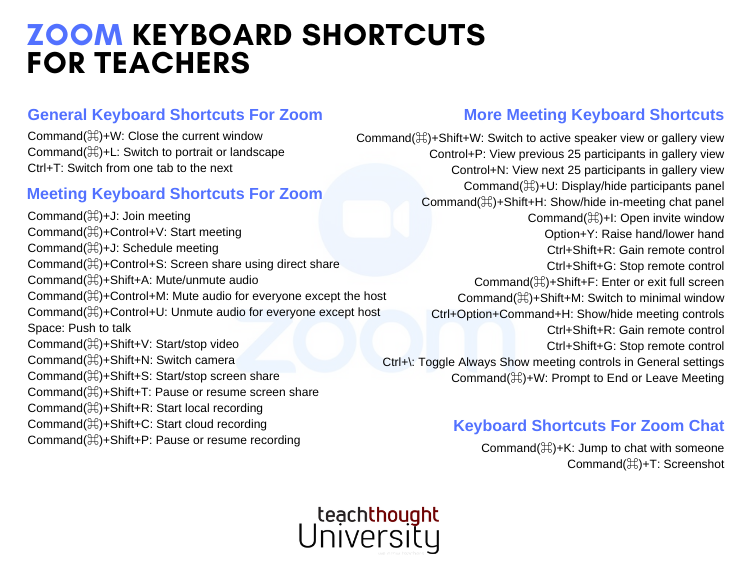
The Most Useful Keyboard Shortcuts For Zoom
by TeachThought Staff
Do you use Zoom in–or as–your classroom?
While many of the keyboard shortcuts beyond CTRL-C for copy and CTRL-V for paste and CTRL-X for cut can be intimidating–and sometimes not seem like a shortcut at all–if you use Zoom often enough as a teacher, some of the following keyboard shortcuts may actually come in handy to more effectively manage your digital classroom without dragging the mouse pointer around, inadvertently opening other windows, or otherwise slowing the flow of the Zoom class.
And you can find more remote teaching tips for student engagement, if that’s useful.
Below, we’ve shared all of the currently published keyboard shortcuts for Zoom, highlighting a few standouts to start with in bold.
General Keyboard Shortcuts
- Command(⌘)+W: Close the current window
- Command(⌘)+L: Switch to portrait or landscape view
- Ctrl+T: Switch from one tab to the next
Shortcuts For Zoom Meeting
- Command(⌘)+J: Join meeting
- Command(⌘)+Control+V: Start meeting
- Command(⌘)+J: Schedule meeting
- Command(⌘)+Control+S: Screen share using direct share
- Command(⌘)+Shift+A: Mute/unmute audio
- Command(⌘)+Control+M: Mute audio for everyone except the host (only available to the host)
- Command(⌘)+Control+U: Unmute audio for everyone except host (only available to the host)
- Space: Push to talk
- Command(⌘)+Shift+V: Start/stop video
- Command(⌘)+Shift+N: Switch camera
- Command(⌘)+Shift+S: Start/stop screen share
- Command(⌘)+Shift+T: Pause or resume screen share
- Command(⌘)+Shift+R: Start local recording
- Command(⌘)+Shift+C: Start cloud recording
- Command(⌘)+Shift+P: Pause or resume recording
- Command(⌘)+Shift+W: Switch to active speaker view or gallery view, depending on current view
- Control+P: View previous 25 participants in gallery view
- Control+N: View next 25 participants in gallery view
- Command(⌘)+U: Display/hide participants panel
- Command(⌘)+Shift+H: Show/hide in-meeting chat panel
- Command(⌘)+I: Open invite window
- Option+Y: Raise hand/lower hand
- Ctrl+Shift+R: Gain remote control
- Ctrl+Shift+G: Stop remote control
- Command(⌘)+Shift+F: Enter or exit full screen
- Command(⌘)+Shift+M: Switch to minimal window
- Ctrl+Option+Command+H: Show/hide meeting controls
- Ctrl+\: Toggle the Always Show meeting controls option in General settings
- Command(⌘)+W: Prompt to End or Leave Meeting
Keyboard Shortcuts For Zoom Chat
- Command(⌘)+K: Jump to chat with someone
- Command(⌘)+T: Screenshot