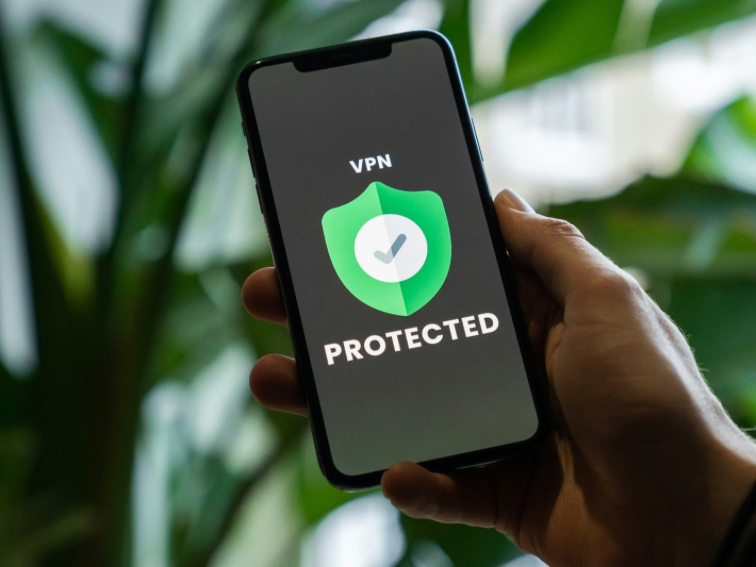by TeachThought Staff
10 Smarter Tips For Stronger Password Security
Digital ‘places’ are more important–and more dangerous–than they seem.
Banking, messaging, file storage, pictures, documents–so many critical files important in so many different ways: financially, functionally, and personally, and a process that should be considered an absolute minimum privacy and safety practice is to create, store, and use safer, smarter passwords.
Let’s take a look at some password security tips that are simple but fundamental in online safety and ‘behavior.’
Read more about Digital Citizenship
Here’s a clearer, updated guide to securing your accounts with strong password habits and tools.
1. Use a Unique Password for Every Account
Reusing the same password across accounts is the single riskiest habit most people have. If one site gets breached, attackers try that same email/password combo everywhere else—called credential stuffing. Instead, use a different password for every login.
2. Make It Long and Unpredictable
Aim for at least 16 characters. Longer is better. Skip obvious phrases or dictionary words. Instead of something like BlueHouse1984!, go for c#7z*QP$91!ueRytFvA.
If it’s hard to remember, that’s good. That’s what password managers are for.
3. Mix Letters, Numbers, and Symbols
A strong password uses a variety of characters: uppercase and lowercase letters, numbers, and symbols. Randomly combining these elements increases complexity and reduces vulnerability to brute-force attacks.
4. Enable Two-Factor Authentication (2FA)
Passwords alone aren’t enough. 2FA requires something you know (your password) and something you have (your phone or authentication app). Use it wherever it’s available—especially for email, banking, and cloud services.
5. Avoid Storing Passwords in Notes or Browsers
Never store passwords in your Notes app, emails, or browser autofill without additional encryption. If your phone or laptop is compromised, those are the first places an attacker will look.
Instead, use a password manager.
6. Don’t Use Personal Information
Birthdays, pet names, addresses, favorite teams—these are easy to guess or scrape from your social media. Avoid anything someone could figure out with a little digging.
7. Change Important Passwords Regularly
For sensitive accounts (banking, work, primary email), update passwords every 6–12 months—even if there’s no breach. Rotate them and revoke access to unused connected apps and devices.
8. Be Wary of Public Wi-Fi
Never enter passwords while on unsecured public Wi-Fi unless you’re using a VPN. Public networks are breeding grounds for man-in-the-middle attacks that intercept your login details.
9. Know What To Do If You’re Hacked
If you think an account has been compromised: change your password immediately, check login history or connected apps, enable 2FA if not already, and notify your contacts if spam was sent in your name.
Major platforms like Google, Facebook, and LinkedIn offer account recovery tools. Bookmark them.
10. Use a Password Manager
Password managers create, store, and autofill strong, unique passwords for every site. All you need to remember is one master password.
Top choices:
- Bitwarden (Free and open-source)
- 1Password (Cross-platform, easy to use)
- Dashlane (Great for teams and businesses)
They also help you monitor password health, reuse, and even breach exposure.
More Password Security Tools
Google 2-Step Verification: https://myaccount.google.com/security-checkup
Authy (2FA app): https://authy.com
Bitwarden: https://bitwarden.com
1Password: https://1password.com
Dashlane: https://dashlane.com
Password strength checker: https://www.security.org/how-secure-is-my-password/