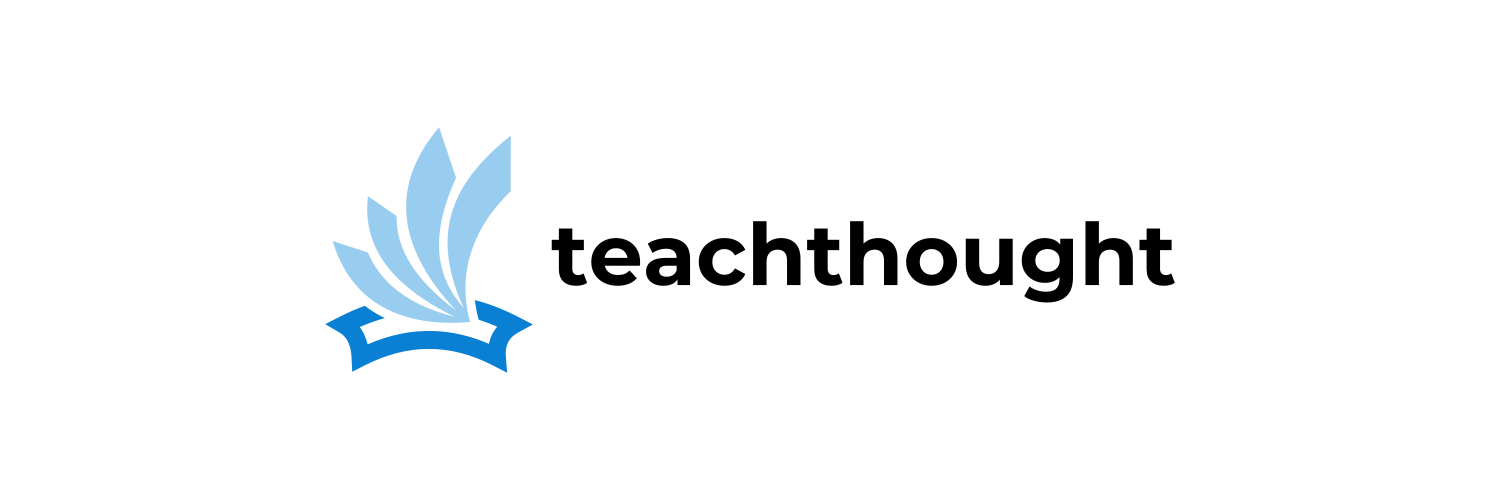12 Ways To Make YouTube Safer For Children
YouTube offers effortless consumption of millions of videos. In the unsupervised hands of children, this presents a challenge.
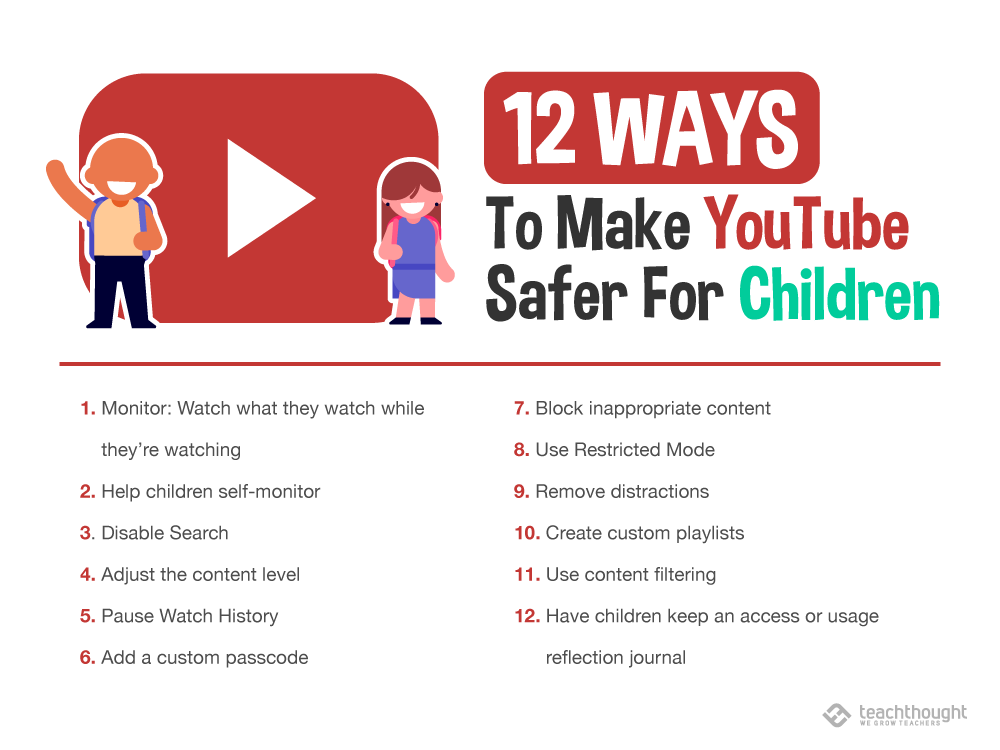
How To Make YouTube Safer For Children
contributed by Jesse Lubinsky
It has become a moment of almost existential dread for parents around the country.
One moment, they’ll hear the dulcet sounds of everyday life around them: the water rushing through the faucet, the tumbling of the dryer, kids laughing. And then, almost without warning, they will hear it. They might even be unaware of it at first. But before long, it will become too crystal clear to ignore.
Ba-by shark, doo doo doo doo doo doo
And while it may bring goosebumps to the skin of parents, there is no denying the sensation that PINKFONG’s ‘Baby Shark’ video has become for kids everywhere. That viral video on YouTube, amassing nearly three billion views to this point, has become a favorite of children spawning toys, media satires–and yes, even more videos. And while it’s a generally light-hearted example of what happens when a YouTube video spreads like wildfire among our youngest learners, there are plenty of other stories about YouTube that aren’t easy to smile about.
This year alone, we’ve seen major brands such as AT&T, Nestle, and Epic Games pause their advertising on the platform following accusations that YouTube was being used by predators to find videos of young girls. Google’s recommendation algorithm can sometimes lead users to find videos with inappropriate and potentially predatory comments with only a few clicks.
Even YouTube Kids, the app developed by YouTube to keep content family-friendly and appropriate for children, has had problems of its own. Recently, one parent discovered videos on the app which contained instructions on suicide. With all of these issues, one would think it might be best to keep children away from YouTube altogether. Only it’s not quite that simple: YouTube has become the go-to place for many people to view media.
See also Why Worrying About Screen Time Might Be The Wrong Approach
Without many realizing it, a revolution in terms of how we consume content has been happening around us and the statistics are staggering. There are over 1.9 Billion logged-in users visit YouTube each month and each day people watch over a billion hours of video which generates billions of views.
In fact, YouTube is viewed more among 18-34-year-olds than any television network–and that’s just counting mobile views! So given that YouTube is part of our lives, what steps can we take as parents or educators to ensure a safe experience for our children. The answer isn’t quite cut and dry.
While there are solutions out there to help create a safer experience, there isn’t one magic cure-all as new problems arise almost as fast as new solutions.
12 Ways To Make YouTube Safer For Children
1. Monitor: Watch what they watch while they’re watching
Far and away, the most powerful way to make YouTube safer is close supervision of children while they ‘use’ it. While television has its own challenges, FCC laws and other standards and social norms at least provide some measure of ‘safety.’
Of course, this isn’t always feasible but if it is, few things short of deleting the app and banning its access are better at keeping children safe online–on YouTube or elsewhere.
2. Help children self-monitor
And connected to supervision is helping even young children understand some basic sense of media consumption, habits, goals, causes and effects, and other ideas to help them self-monitor. In addition to these macro concepts are ten other ways you can create a safer YouTube for all children.
Using The YouTube Kids App
As mentioned above, the YouTube Kids app (which debuted in 2015) has experienced its share of growing pains.
Parents have repeatedly identified inappropriate content on the app which continues to be an issue. Given that an algorithm is making the determination with regard to appropriate content, it seems difficult to envision a scenario where YouTube can guarantee that all content viewable within the app is deemed perfectly appropriate. And since YouTube itself is designed for users that are 13 and older, YouTube Kids is the only way for young children to access content from the site.
There are ways to configure YouTube Kids so that it provides an even safer experience and greatly reducing the chance that your child could come across inappropriate videos.
3. Disable Search
By disabling search, you can make sure that kids can’t roam through the content on YouTube Kids on their own. You can disable search in YouTube Kids by taking the following steps:
Click on the Lock in the lower right-hand corner of the screen
Enter your passcode or answer the math question if a passcode has not been set.
Click on the Settings gear.
Select your child (Note: This process has to be done for each child you wish to set this for under your account) and enter your Google password when prompted.
De-select “Allow searching”
4. Adjust the content level
There are several settings for the type of content that can be displayed for each child in the YouTube Kids app which range from videos for younger learners to those ready for a less restrictive experience.
In order to provide the safest experience possible, you can select “Approved content only.” This will ensure that the only videos your child can watch are those which you have approved. You can also choose from collections that are available through the app that have been created from the YouTube Kids team and their partners. These collections contain videos that have been vetted for appropriate content. To change the content available for your child:
Click on the Lock in the lower right-hand corner of the screen
Enter your passcode or answer the math question if a passcode has not been set.
Click on the Settings gear.
Select your child (Note: This process has to be done for each child you wish to set this for under your account) and enter your Google password when prompted.
Under “Content Level,” select “Approved Content” only.
5. Pause Watch History
One more setting in YouTube Kids that you can adjust is the ability to allow the app to recommend videos to your child based on the ones they have already watched. Pausing this will stop the app from using new video views or search terms (if you still have that enabled) to recommend videos. To pause watch history:
Click on the Lock in the lower right-hand corner of the screen
Enter your passcode or answer the math question if a passcode has not been set.
Click on the Settings gear.
Select your child (Note: This process has to be done for each child you wish to set this for under your account) and enter your Google password when prompted.
Select “Pause watch history”
6. Add a custom passcode
Even once you’ve enabled some changes to the settings in YouTube Kids, you’ll want to ensure that they can’t be changed back by a child looking for more freedom. While clicking the lock to get to the settings screen does say “Parents Only,” the default option will only require a child to answer a simple math question to get to the settings screen.
You should do this prior to giving access to your child so that they don’t set their own passcode and lock you out of the Settings. In order to enable a four-digit passcode:
Click on the Lock in the lower right-hand corner of the screen
Enter your passcode or answer the math question if a passcode has not been set.
Click on the Settings gear.
Select your child (Note: This process has to be done for each child you wish to set this for under your account) and enter your Google password when prompted.
Select “Set custom passcode”
Enter a 4-digit number of your choice. This will be the new code required to access the Settings menu.
7. Block inappropriate content
Even with some additional security measures in place to create a safer viewing experience for your child, it’s always possible that you come across a problematic video. Should you come across a video that you deem inappropriate for your child you have options within the app to report it and block it.
While in the questionable video, you can click on the three dots in the upper right-hand corner. If you choose to report it, you can select reasons including inappropriate audio, inappropriate visuals, or other reasons. You can also choose to block the video so it no longer shows in the app for your child.
YouTube (Web & App Versions)
While YouTube Kids is a great option for younger children, some of your older kids may be looking for content that simply can’t be found in YouTube Kids. And while navigating the waters of YouTube can be a bit trickier, there are definitely ways to create a safer experience for your kids they use it.
8. Use Restricted Mode
One available setting in YouTube that can help create a safer experience for kids is Restricted Mode.
This is an additional setting which can be enabled on the YouTube website and app. If enabled, it can restrict the availability of potentially mature or objectionable content. Again, there is no perfect solution but this will catch a good deal of inappropriate and flagged content. In order to enable Restricted Mode (which is disabled by default):
In the YouTube app, click on the profile picture in the upper right-hand corner of the screen.
Click on the Settings gear.
Turn on “Restricted Mode”
You can also turn on Restricted Mode within the YouTube website:
Along the left-hand side on the bottom of the YouTube homepage, click on the Settings gear.
At the bottom of the Settings page, click on the “Restricted Mode” button.
Turn on “Restricted Mode” and click Save.
9. Remove distractions
Another way you can create a safer experience for children on YouTube is by taking advantage of free Chrome extensions that allow you to modify the web-based version of YouTube to remove things such as recommended videos and autoplay.
DF Tube is an extension that, once installed, will allow you to click on a video and just see that video without all of the clutter and excess content that YouTube puts onto the screen. The options menu also includes the ability to customize your experience by hiding the various sidebars and comments based on your preferences. The only consideration to note is that since it is a Chrome extension, it will only work with the Chrome browser.
10. Create custom playlists
While this does require you to curate content ahead of time, you can create playlists for your child that contains videos that you approve of them watching. Adding and managing playlists is also a relatively seamless process and can be done simply by searching YouTube for the videos you want and then using the “Save” button to add them to the desired playlist.
11. Use content filtering
One step that some parents have taken to monitor device usage in their household is to install a home content filter similar to the ones used by school districts.
Content filters not only allow you to block content you many not want but allow you to see what has been accessed. OpenDNS, SafeDNS, and NetNanny are just a few of the options available to parents. Depending on how much you are willing to spend, you may be able to get one with more advanced and customizable features which allow you to create an even safer online environment for your children.
12. Have children keep an access or usage reflection journal
Have students keep a quick Google Doc or paper journal where they document what they watch, when, and for how long. This may seem ‘silly’ to them and something you don’t ‘check’ often as a teacher or parent, but it may also be revealing–and (in addition to watch history) is concrete data for what children are watching, when and for how long.
Conclusion
Some parents have opted to use alternative content apps such as Noggin, Nick Jr., or PBS Kids where they know the content is controlled by the source.
And while that is one solution, it ultimately may not be the ideal one. There are plenty of technological solutions available to combat the challenges YouTube brings but there is nothing that beats good old communication with your kids. Talk to them and ask what they are watching. Engage them in conversation and help educate them on what is and isn’t appropriate.
While it’s easy to get scared by the potential dangers lurking out there, we have the opportunity to use these teachable moments to our advantage by helping our kids understand how to use this technology responsibly.
Jesse Lubinsky is an educational technologist and school administrator based out of Westchester County, NY. You can learn more about his work at jesselubinsky.com.