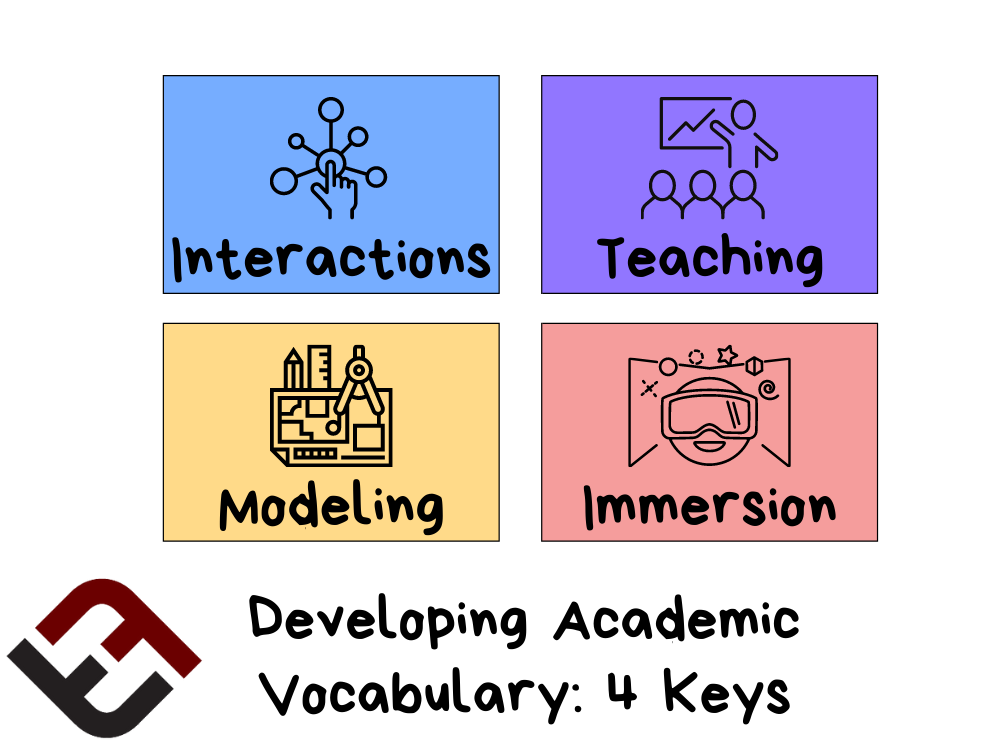
4 Keys To Developing Academic Vocabulary
contributed by Drs. William & Pérsida Himmele
Lack of academic language can prevent students from progressing in most areas of schooling.
In this post we present four key ways to support students in their academic language growth, so that they can more meaningfully engage with texts.
1. Modeling
Think of all the words that you know and use. How did you come to know them? Were the majority taught to you in structured lessons? Throughout your life, did you study a weekly vocabulary list that covered ambiguous and low frequency words such as “structured,” “ambiguous,” and “frequency?” Chances are the number of words you were directly taught account for only a teeny-tiny fraction of all the words you know.
Most of your vocabulary came from being immersed in contexts where it was understood, through meaningful interactions with more linguistically proficient people. For example, your parents, more advanced peers, or the fancy-speaking adults in your life. Our first tool for helping students develop academic language is to Speak It! In other words, when speaking to your students, embed fancy low-frequency words wherever the context of those words will be clear. Where it is not clear, add a synonymous word or clause. For example, “Michael, I’d like you to dispose of that properly by putting it in the trashcan.”
2. Immersion
When was the last time you learned a fancy new word? Do you remember the context? For many of us, the last time that we came across our most recent new word was while reading a book or article. For example, as adults, we vividly remember seeing the words “ethereal” and “superfluous” in several written contexts, until we got to the point where we understood their meaning. It wasn’t until we were driving one day, listening to a John Grisham audiobook where the narrator read aloud and pronounced the words for us, that we actually felt confident enough to use them. At that point, we owned them. The same thing happens when our students read and listen to books being read aloud.
Create an environment where students read. A lot! And don’t stop there. Read to them. They’re never too old to be read to. They’re never too old to be immersed in a context of big, beautiful academic words that are plentiful in many popular works of literature.
For example, see the works of authors like Kate DiCamillo and Cornelia Funke. Students benefit from acquiring the word meanings through reading words in meaningful contexts, but they also benefit from hearing the words in meaningful contexts. Read alouds aren’t just superfluous activities that immerse students in ethereal fictitious settings. They hold a ton of merit by building academic language in contexts that students actually enjoy.
3. Interactions
Total Participation Techniques (TPTs) refer to teaching techniques that provide teachers with evidence of active participation and cognitive engagement from all students at the same time. A key component to using TPTs effectively is that whenever teachers pose prompts that require higher-order thinking, the prompts are processed first by each individual student, then shared in pairs or small groups, and finally, shared with the class.
It is different than a traditional Q & A in that students are each expected to provide the teacher with evidence that they processed the higher-order prompt. We call this process The Ripple, or Ripple Questioning, because it reminds us of a visual of a ripple, where the prompt is represented by a pebble dropped in a pond. The initial plunk of the pebble represents each individual student processing the prompt, followed by the concentric circles, which represent the sharing out, first as small groups, then to the larger group. There are many advantages to rippling and using TPTs over traditional approaches to teaching.
One of these advantages is that TPTs help teachers create opportunities for classroom interactions where students are expected to talk to each other about the content. It provides the perfect setting for students of differing academic language proficiencies to have content-based discussions that make use of, and model, academic language within contexts that students understand.
4. Direct Instruction
Certain words will need to be explicitly taught. There will be reading activities, particularly in informational texts, where it will be important for students to have an understanding of specific word meanings, in order for them to be able to make any sense of what they read. In these cases, it is important for teachers to explicitly teach academic vocabulary words.
Activities like asking students to role play or draw the word meanings, even for the most abstract words, can be a useful strategy to help students to analyze the word meanings and link them to relevant visual images that will be remembered far more effectively than if you had only relied on verbal explanations of word meanings. Though not as contextually meaningful as acquiring words by being immersed in language-rich contexts, explicitly teaching words remains an important component of building students’ academic vocabulary.
The best language-rich settings use a combination of all four of these key approaches toward creating classrooms that are conducive to academic language acquisition and its use. For additional background and research supporting these four approaches to building academic language, please see our 2014 text, Total Literacy Techniques: Tools to help students analyze literature and informational texts and our recent webinar, Engaging Students in Textual Analysis.
The strategies and examples shared in this post are inspired by the authors’ books, featured below. For more information on developing student vocabulary in the classroom, check out our post on 10 Dos and Don’ts for Teaching Vocabulary In Any Content Area.
- The Language-Rich Classroom: A research-based framework for teaching English language learners (ASCD, 2009),
- Total Participation Techniques: Making every student an active learner (ASCD, 2011), and
- Total Literacy Techniques: Tools to help students analyze literature and informational texts (ASCD, 2014).
Drs. William & Pérsida Himmele are Associate Professors at Millersville University, in southeastern, PA. They are the authors of the ASCD books The Language-Rich Classroom, Total Participation Techniques, and Total Literacy Techniques. They can be reached at [email protected] and [email protected]. Follow them on Twitter @williamhimmele, and @persidahimmele.