Gradebook In Google Classroom: An Overview For Teachers
by TeachThought Staff
What is Google Classroom Gradebook?
In short, it’s exactly what it sounds like it’d be: a way to view and manage grades within Google Classroom. Here’s how Google explains it:
Google Classroom Gradebook: Instructors will have a dedicated grading area where they can view all of a student’s work to easily input grades and view progress across classwork. Instructors will also be able to view and customize average grades, set up weighted grade categories, and share overall performance with students.
Like Locked Mode for Google Chromebook, as of May 2019, it’s still in beta and invite-only (you can request an invitation here).
In 20 Ways To Provide Effective Feedback For Learning, Laura Reynolds explained that the specificity of feedback was an important part of the learning feedback.
This is when rubrics become a useful tool. A rubric is an instrument to communicate expectations for an assignment. Effective rubrics provide students with very specific information about their performance, comparative to an established range of standards. For younger students, try highlighting rubric items that the student is meeting or try using a sticker chart.
In describing the characteristics of better learning feedback, Grant Wiggins expanded on the idea of transparency and clarity in assessment.
(Quality learning feedback is) transparent and tangible, value-neutral information about what happened. Therefore, any useful feedback system involves not only a clear goal but transparent and tangible results related to the goal. Feedback to students (and teachers!) needs to be as concrete and obvious as the laughter or its absence is to the comedian and the hit or miss is to the Little League batter. If your goal as a teacher is to “engage” learners as a teacher, then you must look for the most obvious signs of attention or inattention; if your goal as a student is to figure out the conditions under which plants best grow, then you must look closely at the results of a controlled experiment. We need to know the tangible consequences of our attempts, in the most concrete detail possible – goal-related facts from which we can learn. That’s why samples or models of work are so useful to both students and teachers – more so than the (somewhat abstract) rubrics by themselves.
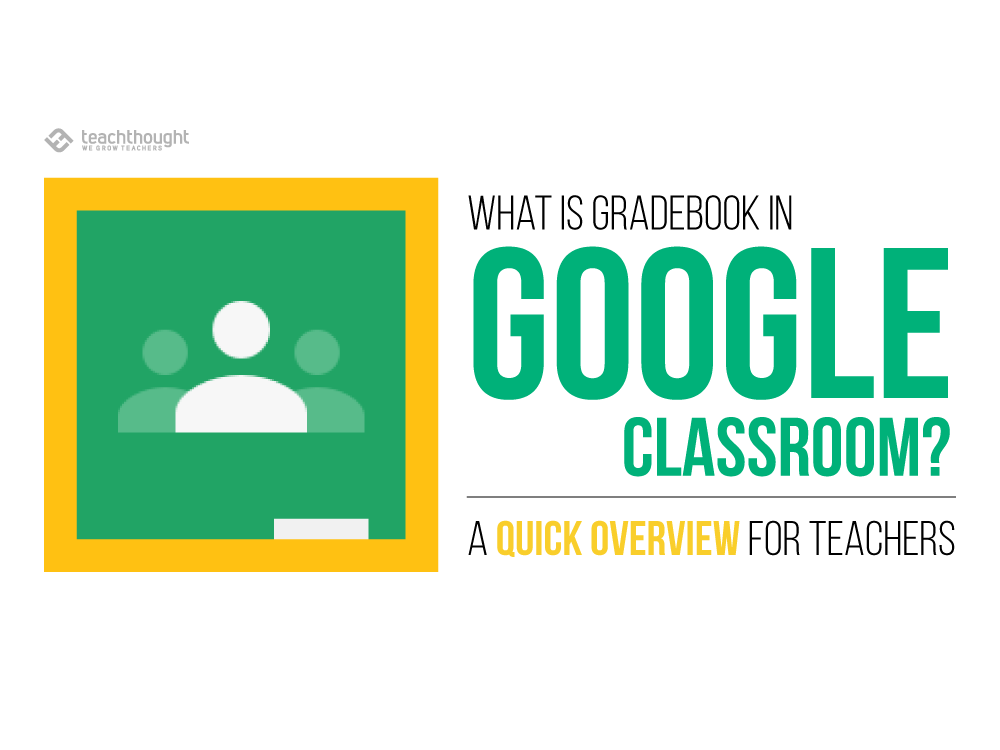
Features Of Google Classroom Gradebook
These concepts may seem unrelated to a digital grade book, but it is critical to keep in mind the purpose and goals of assessment was a way of establishing the context of new education technology tools and resources. So what does Gradebook in Google Classroom look like and how can it support quality assessment practices?
While it’s still early in development, there are some key features useful to understand and–limited or not, if you currently use Google Classroom, understanding the strengths and weaknesses of it as a teaching and learning tool is likely worth your time.
1. View grades in one place
The Grades page lets you can view a grid of submissions across assignments to easily enter grades, saving time and providing a holistic picture of a student’s progress.
2. Easily calculate grades
In the Google Classroom Gradebook grid, you can view average grades per assignment and per student.
You can also see the overall performance of all students in a class and share progress with students for more immediate feedback and increased grading and grading policy transparency. The easier is it for students to track their grades, (at least theoretically) the easier it is for them to improve.
3. Refine grade categories and settings
Teachers can select how to calculate grades (weighted average or total points-based), add assignments, add grade categories to classwork, and choose whether you’d like students to see their average grades. These options and more accessed these from the Google Classroom Settings page.
Conclusion
Gradebook in Google currently in beta testing, which means you have to sign up and be ‘accepted’ to give it a run. Be sure to check our other Google Classroom resources from TeachThought. You can also read more about Gradebook in Google Classroom on the teaching tool’s announcement.
We’ll have more on how to actually use Gradebook soon. For now, check out the overview for Gradebook in Google Classroom from Google themselves below.